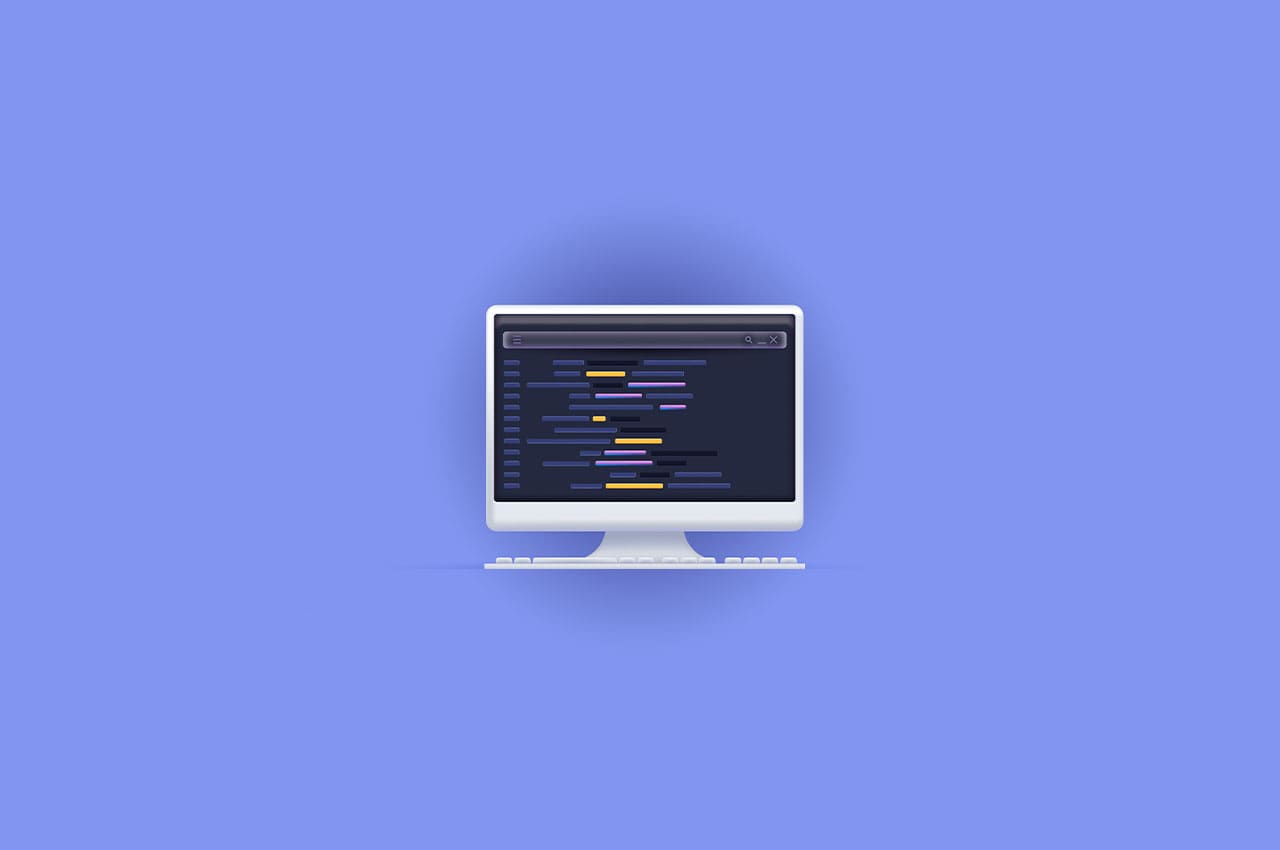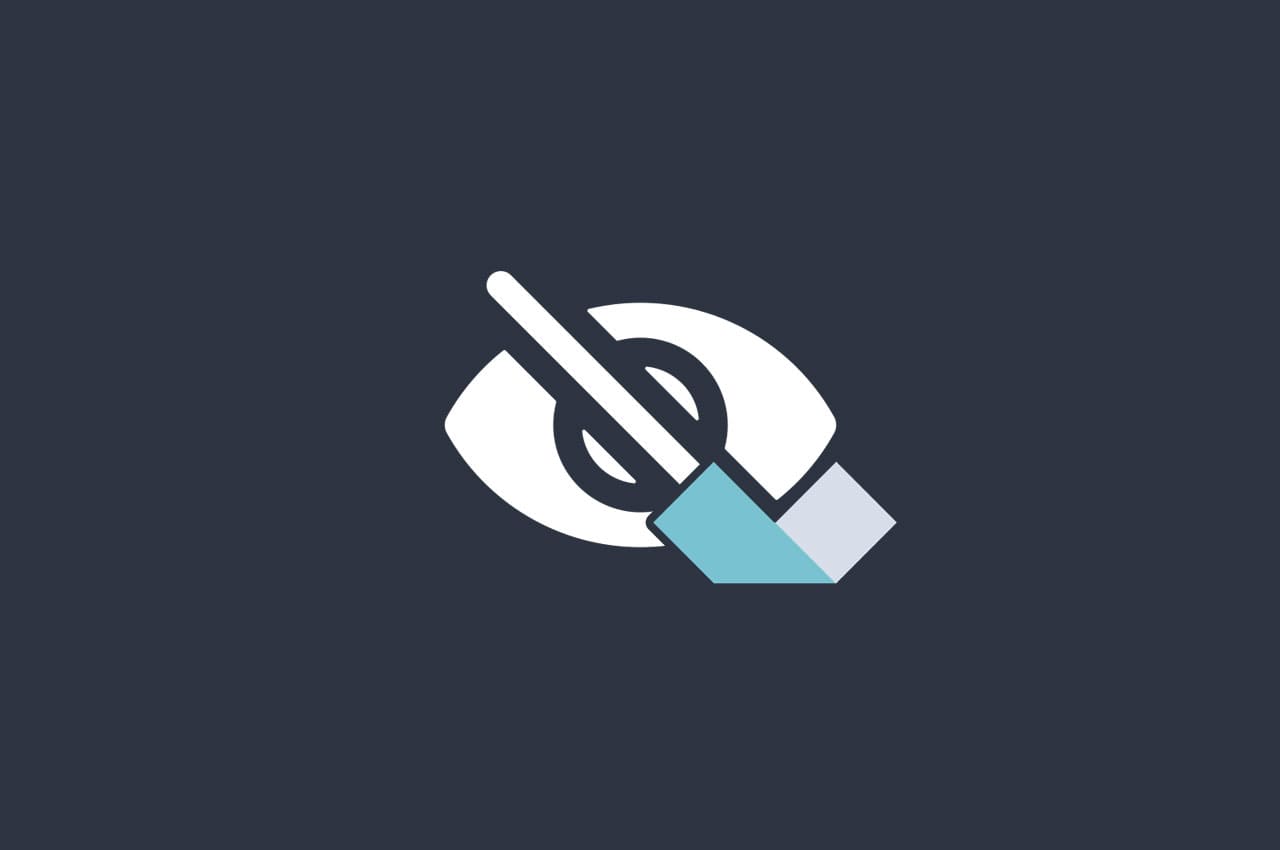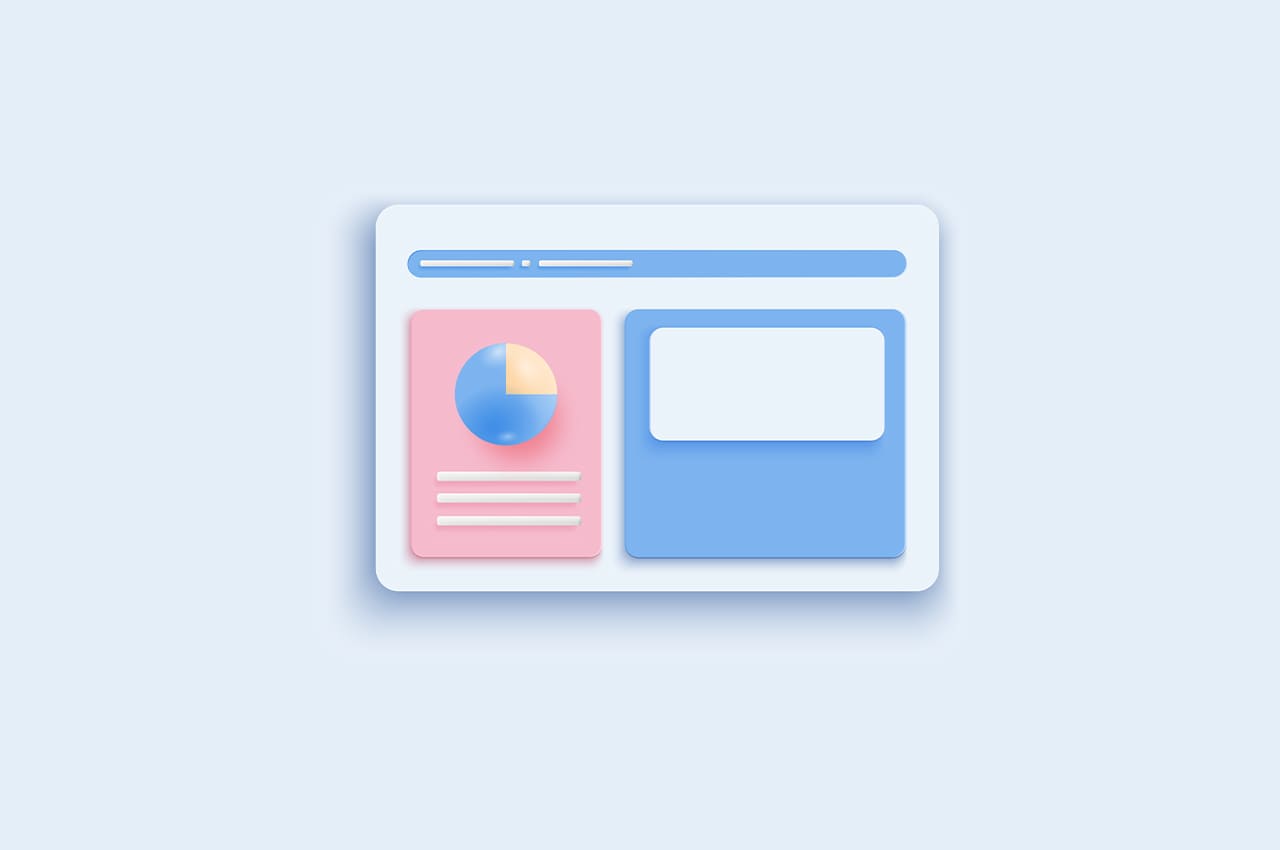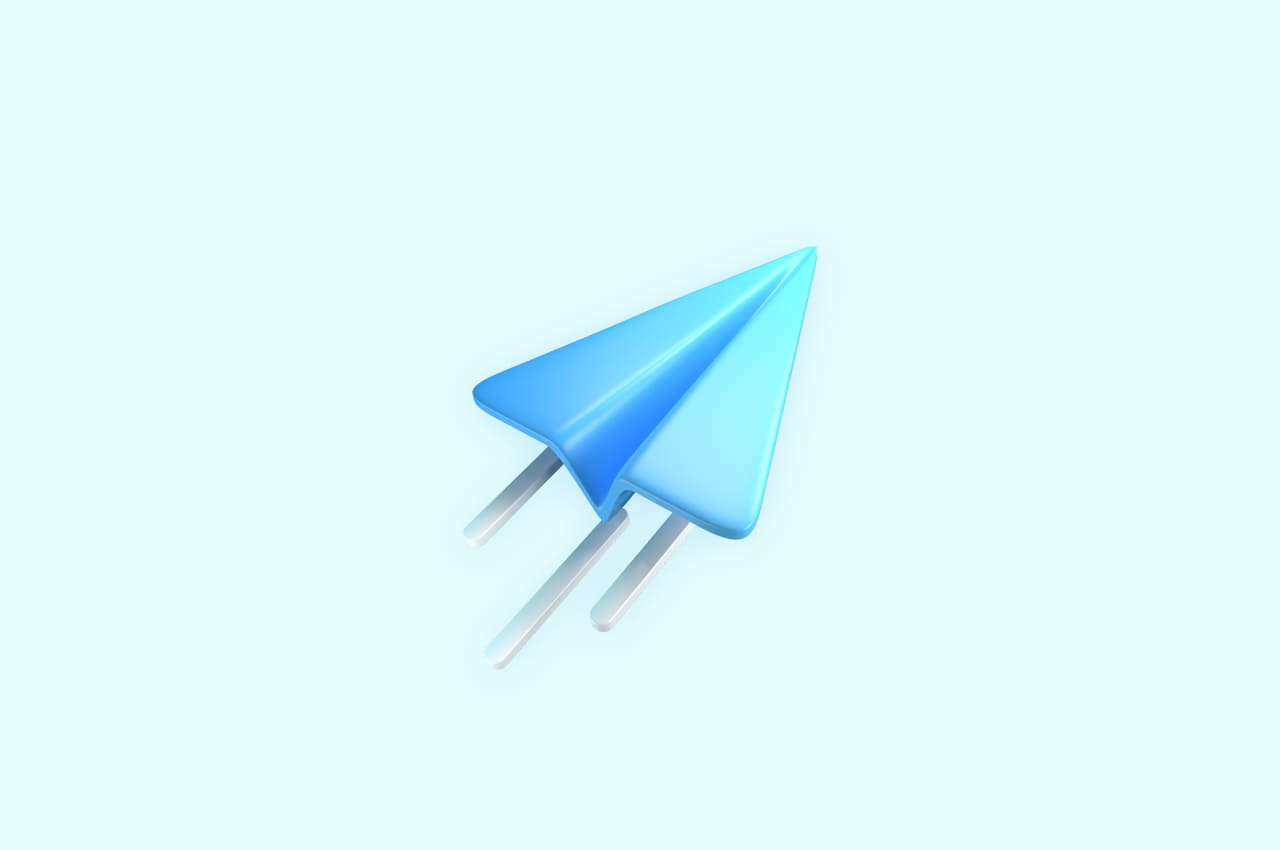How to Manage Leave Allocation Requests in Horilla HR Software

The significance of leave allocation requests cannot be overstated. When an employee exhausts their assigned leaves and requires additional time off, it is essential to initiate a formal request to allocate extra days within the specific leave type required.
Employees can create and modify their leave allocation requests. These requests will appear in the HR personnel’s view, where they can review and either approve or reject them. The decision made by HR will be reflected on the employee’s side as well.
Image 1:

How to Create a Leave Allocation Request in Horilla Leave Management Software
Image 2:

To initiate a leave allocation request within the Horilla Leave Management System, employees can follow a series of steps for a seamless process:
- Open the Leave Tab: Navigate to the designated “Leave”(1 from image.1) tab within the Horilla interface, providing a central hub for all leave-related activities.
- Access “Leave Allocation Requests”: Within the menu options presented, locate and select the “Leave Allocation Requests” (2 from image.1) feature, guiding users to the Leave Allocation Requests page (3 from image.1).
- Click on the Create Button: Positioned at the top right corner of the Leave Allocation Requests page, the ‘Create’ button (4 from image.1) serves as the gateway to initiating a new request. Click on this button to proceed to the request creation form (1 from image. 2).
- Fill out the Create Form: Employees can input accurate and necessary information regarding the leave allocation request.
- Save the Form: After diligently filling out the form, click on the ‘Save’ button (2 from image.2). If all entered data is valid, the form will be successfully saved, marking the creation of a new leave allocation request in the system.
By following these steps, employees can effortlessly submit leave allocation requests, and contribute to the efficient and organized management of their leave entitlements.
How to Edit a Leave Allocation Request in Horilla Leave Management Software
After creating a leave allocation request in Horilla HRMS Software, an employee can edit the request before its approval or rejection by the HR department. To modify an existing leave allocation request, follow these steps
- Access Leave Allocation Requests: Navigate to the ‘Leave’ submenu and click on ‘Leave Allocation Requests’ to access the list of existing requests.
- Click the Edit Button: Identify and click on the edit button (5 from image.1) corresponding to the request you wish to modify. This action will open a form displaying the current data.
- Change the Data: Within the form, edit the necessary data according to your requirements.
- Save the Form: After making the desired changes, click the ‘Save’ button to save the updated information for the leave allocation request.
By following these steps, employees can effectively edit their leave allocation requests to align with their specific needs or circumstances.
After creating or modifying the leave allocation request in Horilla HRMS Software, a notification will be sent to both the reporting manager and the HR person. The notification will include detailed information regarding the leave allocation request, ensuring that both relevant parties are informed about the changes or creation of the request.
How to Delete a Leave Allocation Request in Horilla Leave Management Software
Employees have the option to delete their leave allocation request if needed, By following these steps:
- Access Leave Allocation Requests: Navigate to the ‘Leave’ submenu and click on ‘Leave Allocation Requests’ to access the list of existing requests.
- Click the Delete Button: Identify and click on the delete button (6 from image.1) corresponding to the leave allocation request you wish to remove. This action will prompt a dialogue box seeking confirmation.
- Confirm the Delete: In the dialogue box, choose to confirm the delete by clicking the “Confirm” button. Alternatively, click the “Cancel” button to opt out of the deletion.
Once confirmed, the request will no longer exist in the database, effectively removing it from the leave management system.
Approval & Rejection of Leave Allocation Request in Horilla Leave Management Software
Image 3:

Only the HR department or individuals with the authority to approve or reject leave allocation requests can perform these duties. The leave allocation request tab (1 from image. 3) is visible exclusively to employees who have permission to approve or reject requests.
To approve or reject a request, follow these steps:
- Access Leave Allocation Requests: Navigate to the ‘Leave’ submenu and click ‘Leave Allocation Requests’ to access the list of existing requests.
- Open the Leave Allocation Tab: The leave allocation request page has two tabs: “My Leave Allocation Requests” and “Leave Allocation Requests.” Select the second tab to view all leave allocation requests from employees.
- To Approve: Click the “Approve” button (Green button). This action makes the requested leave available for the user who made the request.
- To Reject: Click the “Reject” button (Red button). A pop-up box will appear, prompting you to provide a rejection reason. Enter the reason and click “Submit” to reject the request.
For every action taken by the HR department, a notification will be sent to the user promptly, providing information about the status of their request.
This is how Horilla HR Software seamlessly and effortlessly manages leave allocation requests.
To read more about managing employee leave in Horilla Leave Management Software, refer to our blog How to Manage Employee Leave in Horilla Leave Management Software