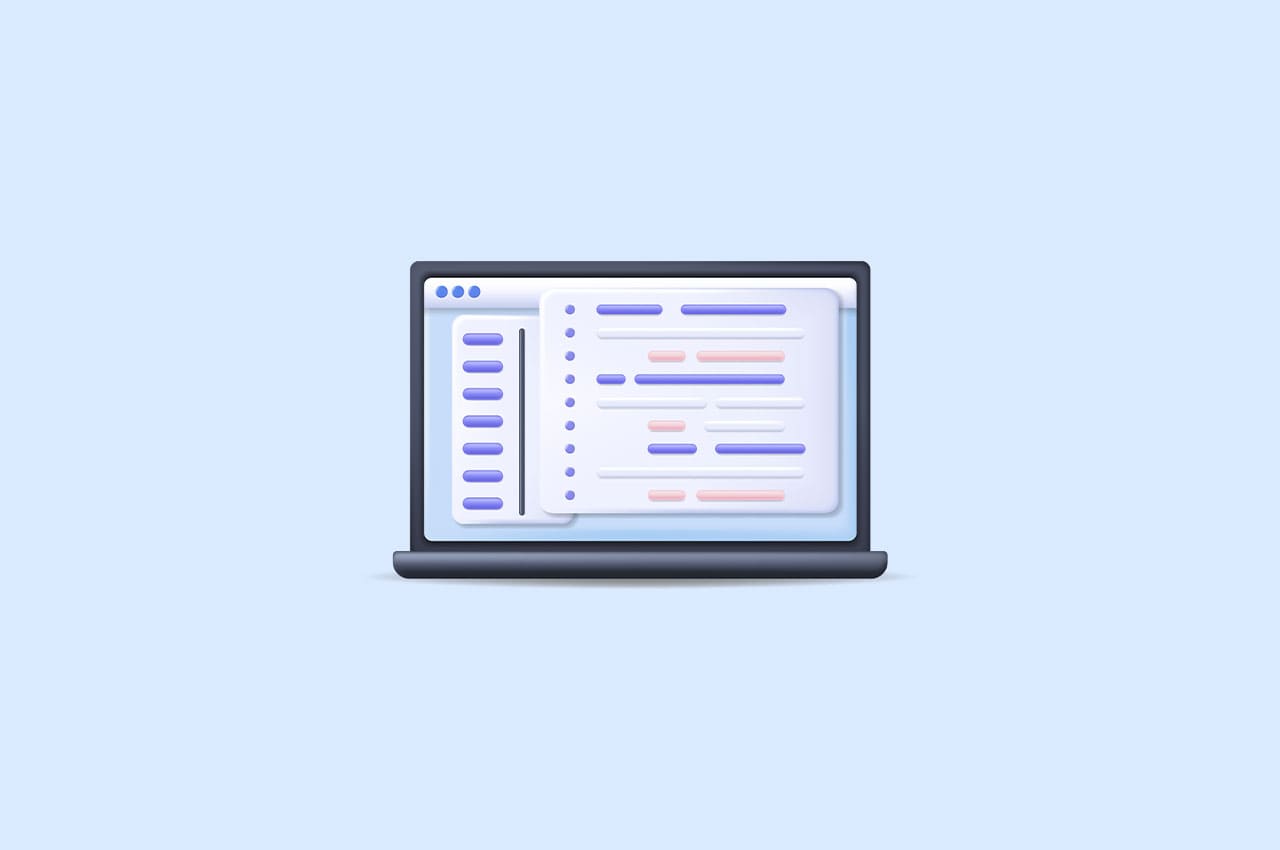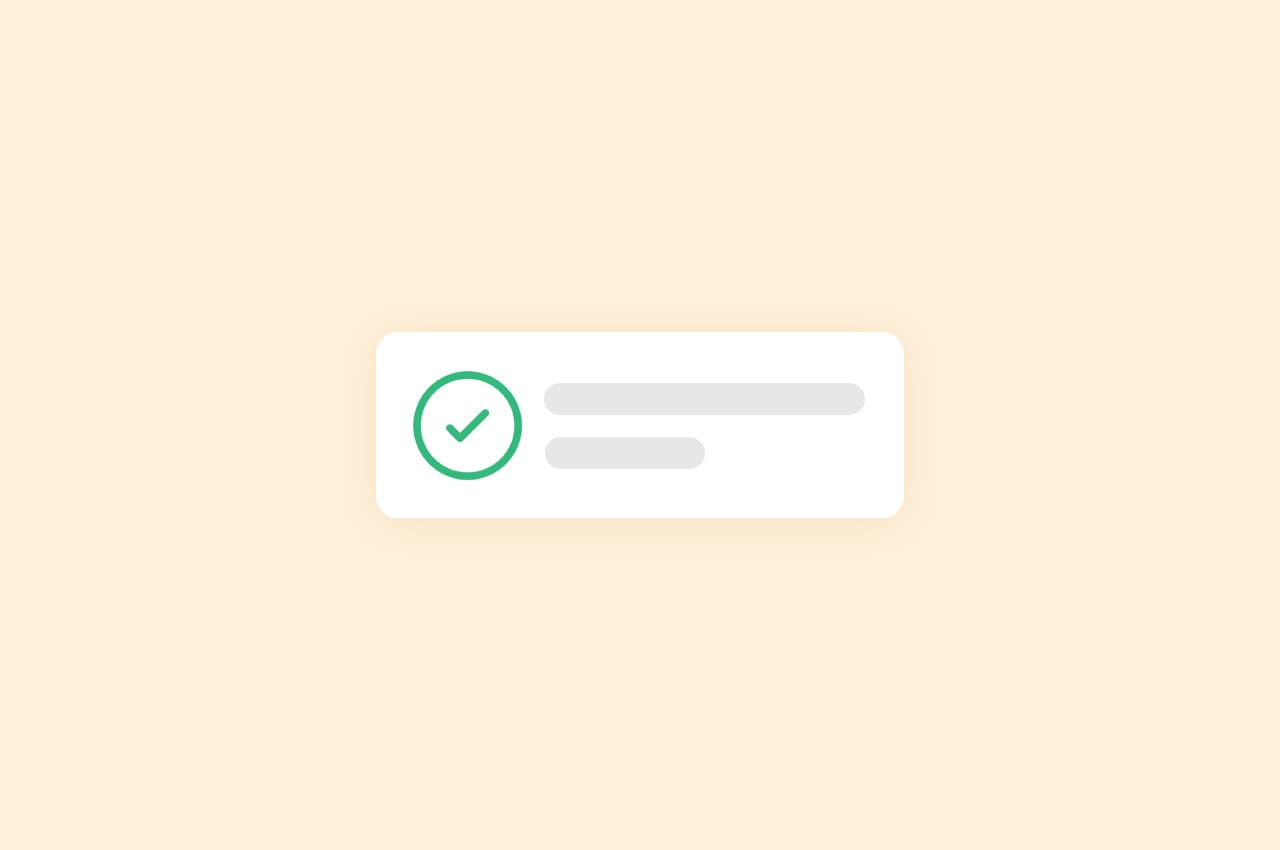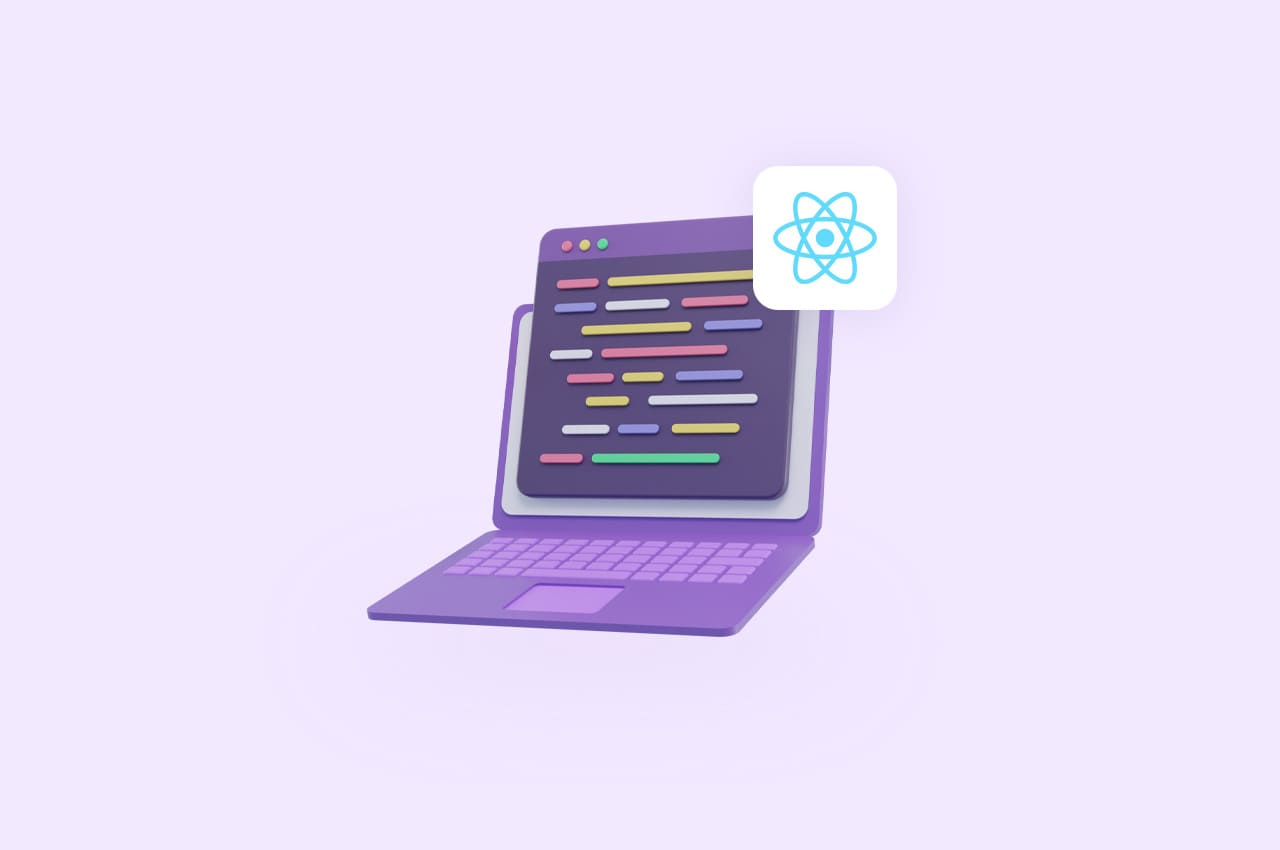How to Create Payroll Allowances in Horilla Payroll Management Software

In today’s dynamic business landscape, ensuring fair and accurate employee compensation is crucial, and compliance with regulations is non-negotiable. Horilla Payroll Software addresses this challenge with its innovative Allowance Feature, seamlessly integrated into its comprehensive payroll system. This feature revolutionizes the creation and management of allowances, simplifying processes and minimizing errors.
Our blog delves into the functionality of Horilla Payroll Management System’s Allowance Feature, illustrating how it streamlines payroll tasks. Join us as we explore the transformative capabilities of this powerful tool, offering a glimpse into how it can reshape employee compensation practices for businesses.
To read more about choosing the right HRMS payroll system for your business, refer to our blog How to Choose the Right HRMS Payroll System for Your Business
Exploring the Core Elements of Horilla Allowance Management System
An allowance management system integrates essential elements to boost workplace efficiency. Within Horilla Open Source HR Software, the allowance management feature provides various options for creating employee allowances
One-Time Allowances: This feature is tailored for managing one-time allowances, allowing organizations to specify a particular date for applying for special allowances during the payslip period. The one-time allowance is applied if the designated date falls within the payslip period, enabling accurate and targeted financial adjustments.
Condition-Based Allowances: This feature allows you to create targeted allowances for specific groups of employees based on certain conditions, providing flexibility and precision in managing financial adjustments within the organization.
Maximum Limit Allowances: In open source payroll management software, controlling and managing employee allowances’ financial aspects is often crucial. One important feature that enhances control is the ability to set a maximum limit for certain allowances.
Creating Payroll Allowances in Horilla Payroll Management System
To initiate the process of creating allowances, navigate to the Payroll menu in the Horilla HRMS Software sidebar. Choose ‘Allowance view’ from the available options. Upon selecting this option, a page will appear, presenting a comprehensive list of allowances in a card layout. By clicking on a specific allowance, you can view the allowance details on the card.

Situated in the upper-right corner is the ‘Create’ button, facilitating the smooth establishment of allowances for employees. Upon clicking this button, a form will be presented, allowing you to input the necessary allowance details.

Title: Furnish a detailed title for the allowance to facilitate quick and easy identification
One-Time Date (Date Field): Specify a date for a One-time allowance application on payslips. If provided, the allowance will apply to payslips with dates falling within the payslip period.
Employees Specific (Select field): This field allows to choose individual employees or a group of employees to receive the allowance, offering a more granular approach to allowance allocation
Include all active employees: This field is used to target the allowance to all currently active employees within the company. By default, it is not activated. Administrators can activate this option if the intention is to apply the allowance to all active employees. When activating this field an additional field, “Exclude Employees,” will appear

Exclude Employees (Select field): This field allows administrators to specify any employees they wish to exclude from the application of this particular allowance, providing flexibility in the allowance targeting process.
Is taxable: This field allows administrators to control whether the specified allowance should be factored into the calculation of taxable income for the employees or not.
Is Condition-based: This field signifies that the allowance is conditional and will be targeted to specific employees based on defined conditions related to the employee’s information. This provides a dynamic and rule-based approach to allowance distribution. Upon enabling this option additional fields namely “Field”, “Condition” and “Value” will be presented. These fields allow administrators to configure specific conditions for the targeted allocation of the allowance

Field (Select field): This field allows you to choose from a range of options, such as “Children,” “Marital Status,” “Experience,” and more, representing different facets of employee information. Depending on the selected option administrators can then further define conditions and values to precisely target allowances to specific groups of employees based on their corresponding attributes or characteristics.
Condition (Select field): Using this field administrators can choose from various conditions, such as “Equal (==)”, “Less Than (<),” “Greater Than (>)”, “Contains,” and more offering a range of options to precisely define the criteria for allowance distribution based on employee information.
Value: The field allows to specify the criteria or data value that corresponds to the selected “Field” and “Condition” when configuring conditions for targeted allowance allocation
Is fixed: This field enables administrators to specify whether the allowance remains constant (fixed) or can vary. When it is enabled, it indicates that the allowance is fixed and does not change. Conversely, when it is not enabled, the “Based on” field becomes active.
Amount: This field, applicable when the allowance is fixed, allows administrators to input the specific monetary value for the allowance

Based on(Select field): When the “Is fixed” field is not enabled this field comes into play. This field allows administrators to specify the basis on which the allowance is provided. Administrators can choose from various options such as “Basic Pay,” “Attendance,” “Shift,” “Overtime,” and “Work Type” to define the criteria for determining the allowance amount.
- Basic Pay: The allowance is calculated based on the employee’s basic pay.
- Attendance: The allowance is determined based on attendance records.
- Shift: The allowance is determined based on the specific shift worked by the employee.
- Overtime: The allowance is influenced by overtime hours worked.
- Work Type: The allowance is influenced by the type of work taken by the employee.
This field provides Administrators with flexibility in specifying the method by which the allowance is calculated when it is not a fixed amount.
Has Max Limit for Allowance: Administrators have the flexibility to enable or disable this option based on their preferences. When the “Based On” field is utilized for allowance calculation and this option is enabled it signifies the imposition of a maximum limit on the allowance amount. If disabled, there is no maximum limit imposed, allowing the allowance to be calculated without an upper cap.
Maximum Amount: If the “Has Max Limit for Allowance” is activated, Administrators can specify the maximum allowable amount for the allowance using this field.
If Choice: This field allows administrators to select a pay head, such as “Basic Pay,” as the basis for defining conditions. The “If Choice” field specifies the pay head for which the conditions will be applied.
If Condition: Administrators can choose a logical condition, such as “Equal (==)”, “Less Than (<),” “Greater Than (>)” and more, as the criterion for evaluating the pay-head conditions. The “If Condition” field determines the type of comparison to be made for the conditions.
If Amount: This field enables administrators to set a specific amount for the pay head conditions. The “If Amount” field represents the amount associated with the specified pay head conditions. Administrators can define this amount as needed. Together, these fields allow administrators to establish conditions based on a selected pay head, apply logical comparisons, and set associated amounts, offering a customizable approach to defining allowances.
After completing the form, click the ‘Save’ button to generate the allowance with the entered details. Once saved, the system will store the information and redirect you to the list of allowances in a card layout, displaying an overview of all allowances.
Conclusion
Horilla’s innovative Allowance Feature proves to be a game-changer in streamlining payroll processes. With a user-friendly interface and a comprehensive set of functionalities, it offers flexibility and precision in managing various types of allowances. From one-time allowances to condition-based allocations, administrators can tailor compensation strategies to meet specific organizational needs.
The detailed form for creating allowances provides a granular approach, allowing for targeted distribution based on employee attributes and conditions. By integrating such a robust allowance management system, businesses using Horilla’s Open Source HRMS Software can ensure accurate and compliant payroll processing, ultimately contributing to a more efficient and error-free compensation workflow.
To read more about the contract feature for payroll work in Horilla payroll software, refer to our blog How Does the Contract Feature for Payroll Work in Horilla Payroll Software