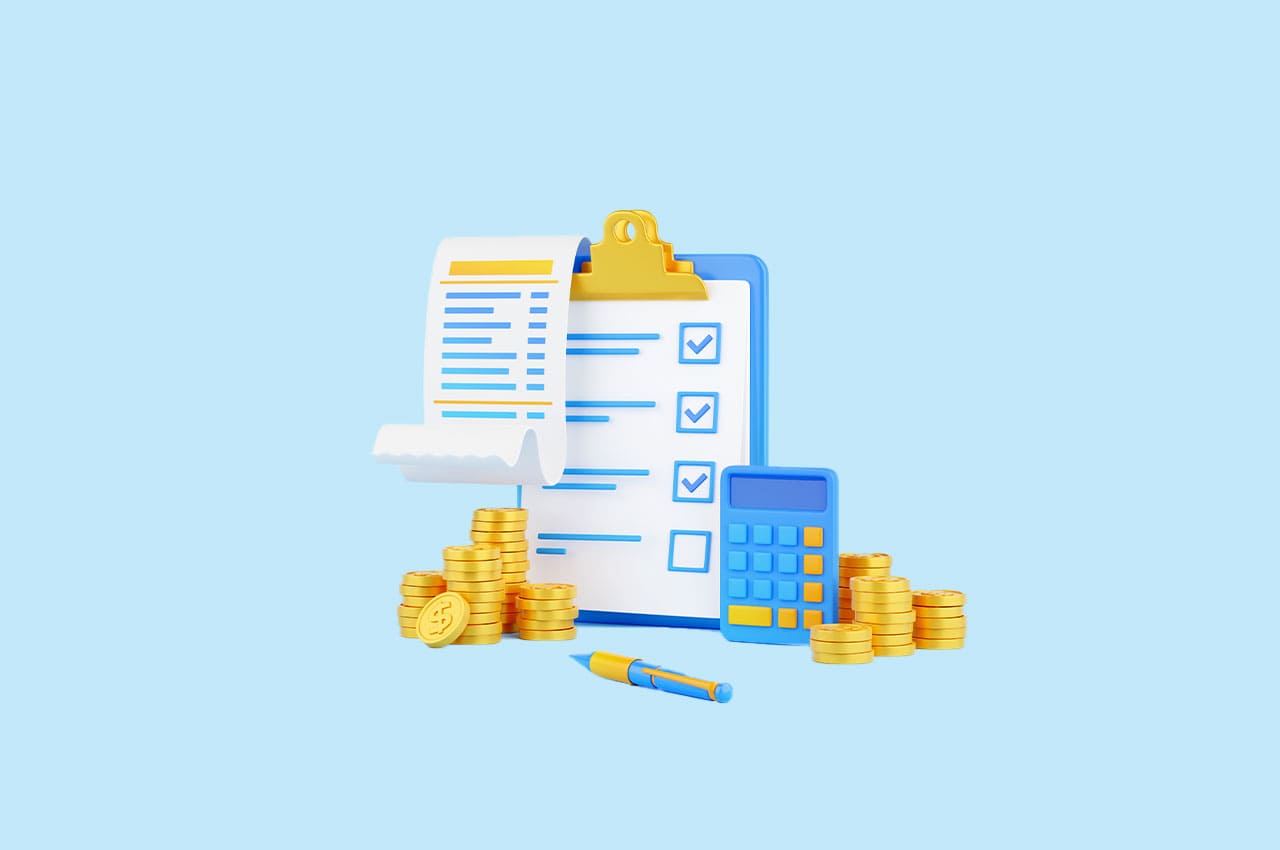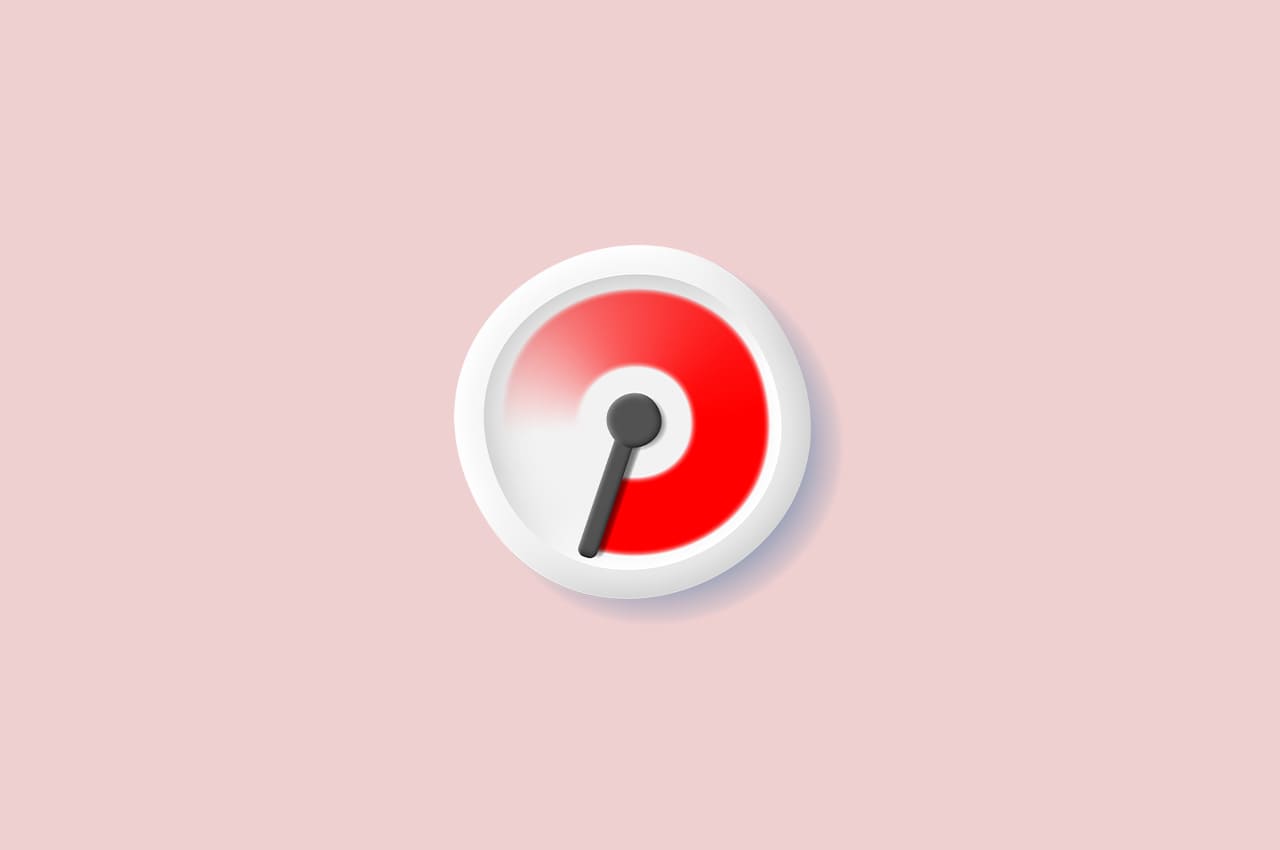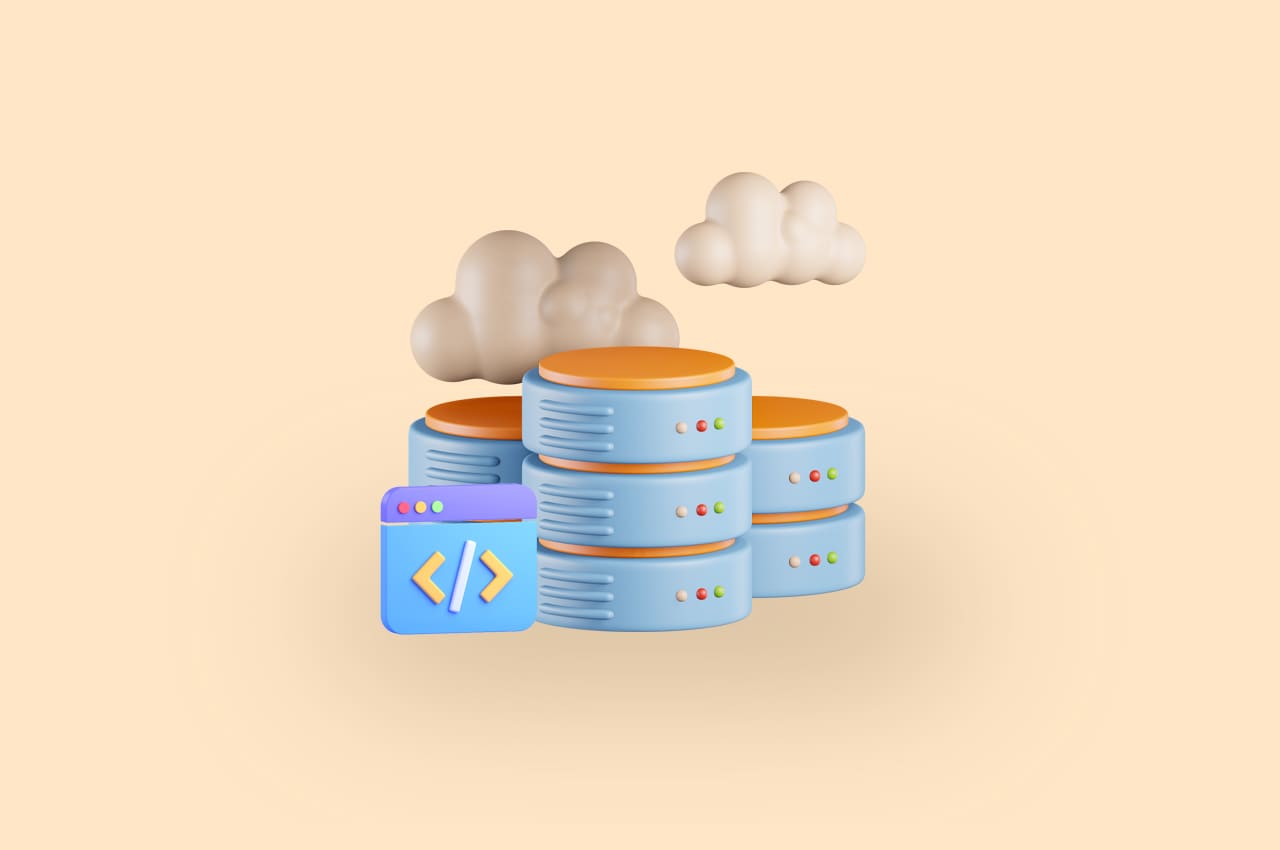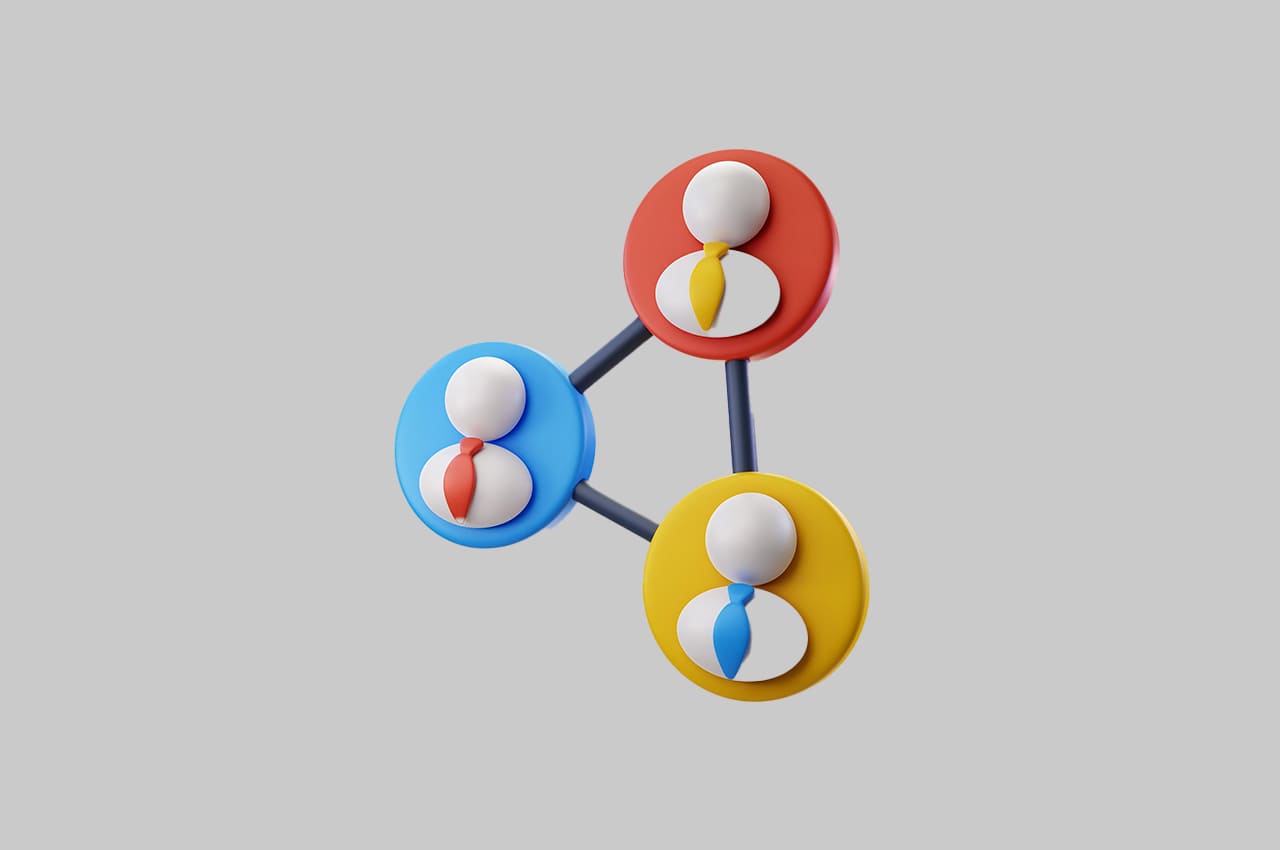How to Manage Multiple Approval Levels for Leave Requests in Horilla HRMS Software [2024]
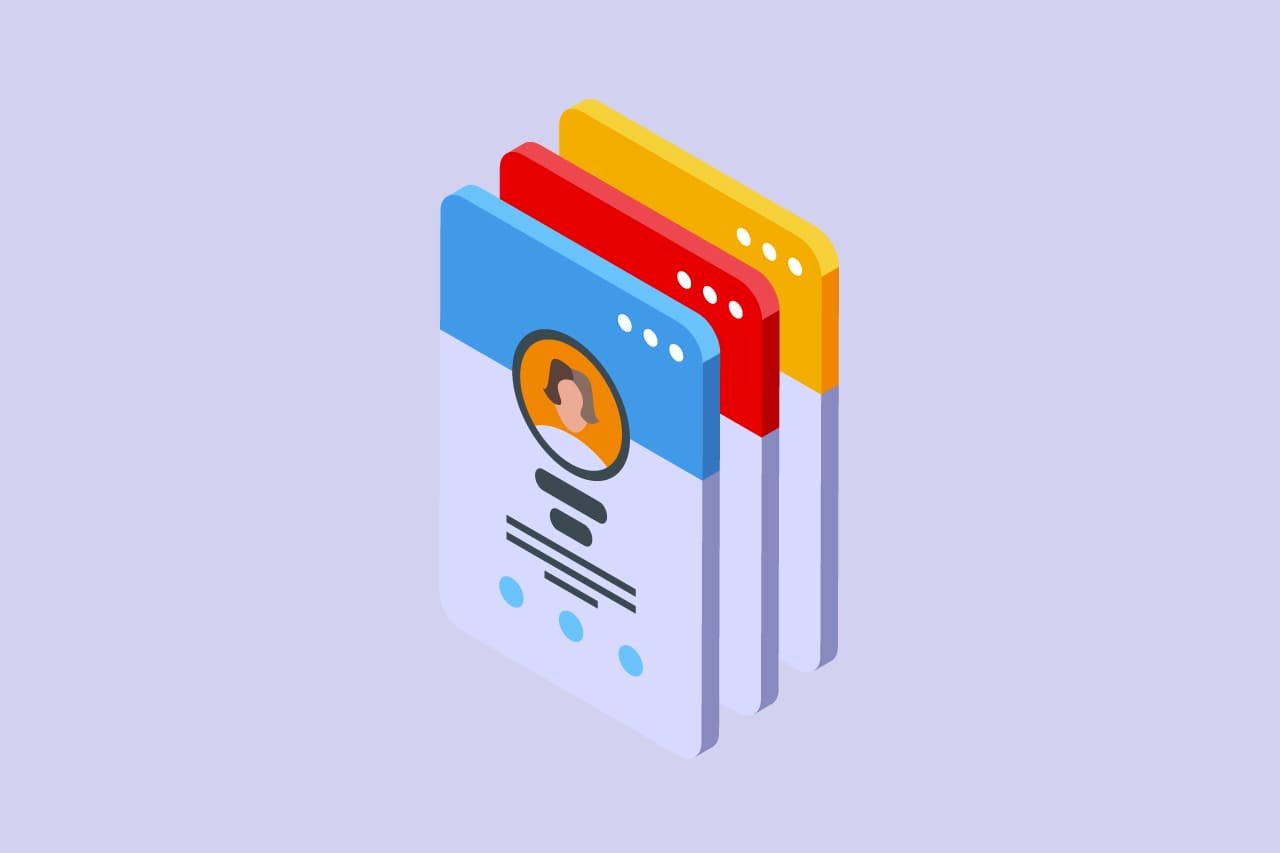
Leave management is a critical aspect of HR operations, ensuring employees can take time off while maintaining productivity and workflow. One common challenge HR departments face is managing leave requests with multiple approval levels.
In this blog post, we’ll explore how organizations can effectively handle this process both manually and with the assistance of Horilla, an open-source HRMS (Human Resource Management System) web application.
In the Manual Process there are so many steps:
1. Establish Leave Policies:
Begin by defining clear leave policies outlining the maximum duration of leave allowed and the approval hierarchy within the organization.
2. Submission of Leave Requests:
Employees submit their leave requests through a standardized form or email, including details such as the dates requested and the reason for leave.
3. Approval Routing:
HR or the designated leave administrator reviews each request and routes it to the appropriate approvers based on the predefined approval hierarchy.
4 . Multiple Approval Levels:
Leave requests exceeding a certain duration are escalated to higher levels of authority, such as department heads or HR managers, for additional review and approval.
5 . Communication and Follow-Up:
Throughout the process, communication is key. Approvers may need to collaborate and communicate with each other to make informed decisions. Regular follow-up ensures the timely processing of leave requests.
With the Horilla OpenSource HRMS Web Application:
While the manual process outlined above is feasible for smaller organizations or those with simple leave policies, leveraging Horilla, an open-source HRMS web application, can significantly streamline and automate the process.
1. How to Create Leave Types:
Administrators can define various leave types within Horilla HRMS Software, such as vacation, sick leave, or casual leave, each with its own set of rules and entitlements.
2. How to Assign Leave Types to Employees:
Once leave types are created, administrators can assign them to individual employees based on their employment contracts or company policies. This ensures that employees have access to the appropriate types of leave when submitting requests.
3. How to Create Leave Request:
Employees can easily submit leave requests through the Horilla web application. They select the type of leave, specify the dates requested, and provide any necessary justification or documentation.
To read more about managing employee leave’s in Horilla HRMS, refer to our blog How to Manage Employee Leave’s in Horilla HRMS
4. How to Configure Approval Workflows:
Horilla HRMS Software allows administrators to configure approval workflows based on organizational policies, automatically routing leave requests to the appropriate approvers based on factors.

To configure multiple approvals for leave requests, navigate to the “Multiple Approvals” submenu within the “Configuration” menu.

From this form, we can establish the conditions for multiple approvals for leave requests. To configure multiple approvals for leave requests using the provided form, follow these guidelines for each field:
1 . Department:
- Select the relevant department from the dropdown menu.
- This field specifies the department for which the multiple approval conditions will be applied.
2 . Condition Field:
Choose the option “Leave Requested Days” from this field to define the condition for leave requests.
3 . Condition Operator:
- Select the appropriate operator to define the condition.
- Options include “Equal (==)”, “Not Equal (!=)”, “Range”, “Less Than (<)”, “Greater Than (>)”, “Less Than or Equal To (<=)”, “Greater Than or Equal To (>=)”, and “Contains”.
4 . Condition Value :
- Enter the value to be used in the condition.
- For example, if the condition field is “Leave Requested Days” and the operator is “Equal (==)”, specify the exact number of days.
5 . Starting Value (for Range):
- If the selected condition operator is “Range”, enter the starting value of the range.
- This is applicable when defining a range of conditions such as leave-requested days.
6 . Ending Value (for Range):
- If the selected condition operator is “Range”, enter the ending value of the range.
- Ensure that the ending value is greater than the starting value.
7 . Approval Manager:
- Select the approval manager from the dropdown menu.
- This field designates the employee who will be responsible for approving leave requests meeting the specified conditions.
8 . Add More Managers :
- Click on the “Add more managers…” link to add additional approval managers.
- This allows for flexibility in assigning multiple approvers to handle leave requests that meet the defined conditions.
Once all fields are filled according to the desired conditions, click on the “Apply” button to establish this condition for multiple approvals.
If an employee creates a leave request that meets the criteria for multiple approvals, the request is routed to the designated approval managers according to the defined conditions.
For instance, suppose an employee submits a leave request that satisfies the conditions for multiple approvals, such as exceeding a specified number of days, and also belongs to the department specified in the condition. In this scenario, the leave request is automatically routed to the first approval manager in the sequence, considering both the duration of the leave and the employee’s department alignment as per the defined conditions.

Once the first approval manager in the sequence approves the leave request, it automatically proceeds to the next designated manager for approval. This sequential process continues until all approval managers in the chain have reviewed and approved the request.
Conclusion:
In conclusion, managing leave requests with multiple approval levels can be a complex yet crucial task for HR departments to ensure smooth workflow and employee satisfaction. While the manual process involves several steps and requires meticulous coordination, leveraging Horilla, an open-source HRMS web application, offers a streamlined and automated solution.
With Horilla, administrators can easily create and assign various leave types to employees, enabling them to submit requests directly through the platform. The configurable approval workflow feature allows for the establishment of conditions for multiple approvals based on factors such as department and requested leave duration.
By defining these conditions within Horilla HRMS Software, organizations can ensure that leave requests are routed to the appropriate approvers seamlessly. The sequential approval process ensures that each request is reviewed and approved on time, maintaining efficiency and transparency throughout the process. Overall, integrating Horilla into leave management processes not only saves time and effort but also enhances accuracy and compliance with organizational policies. By harnessing the power of technology, HR departments can effectively manage leave requests while focusing on other strategic initiatives to support employee well-being and organizational success.