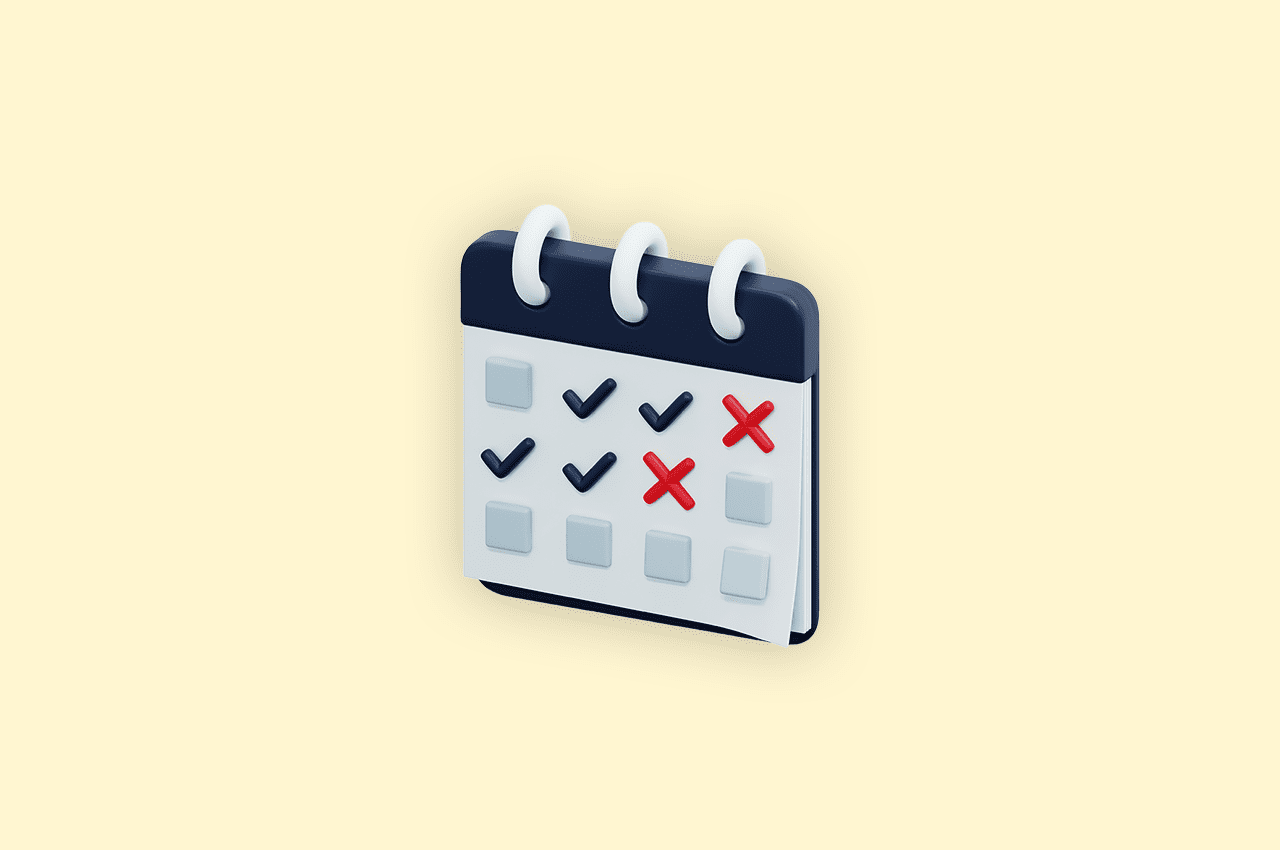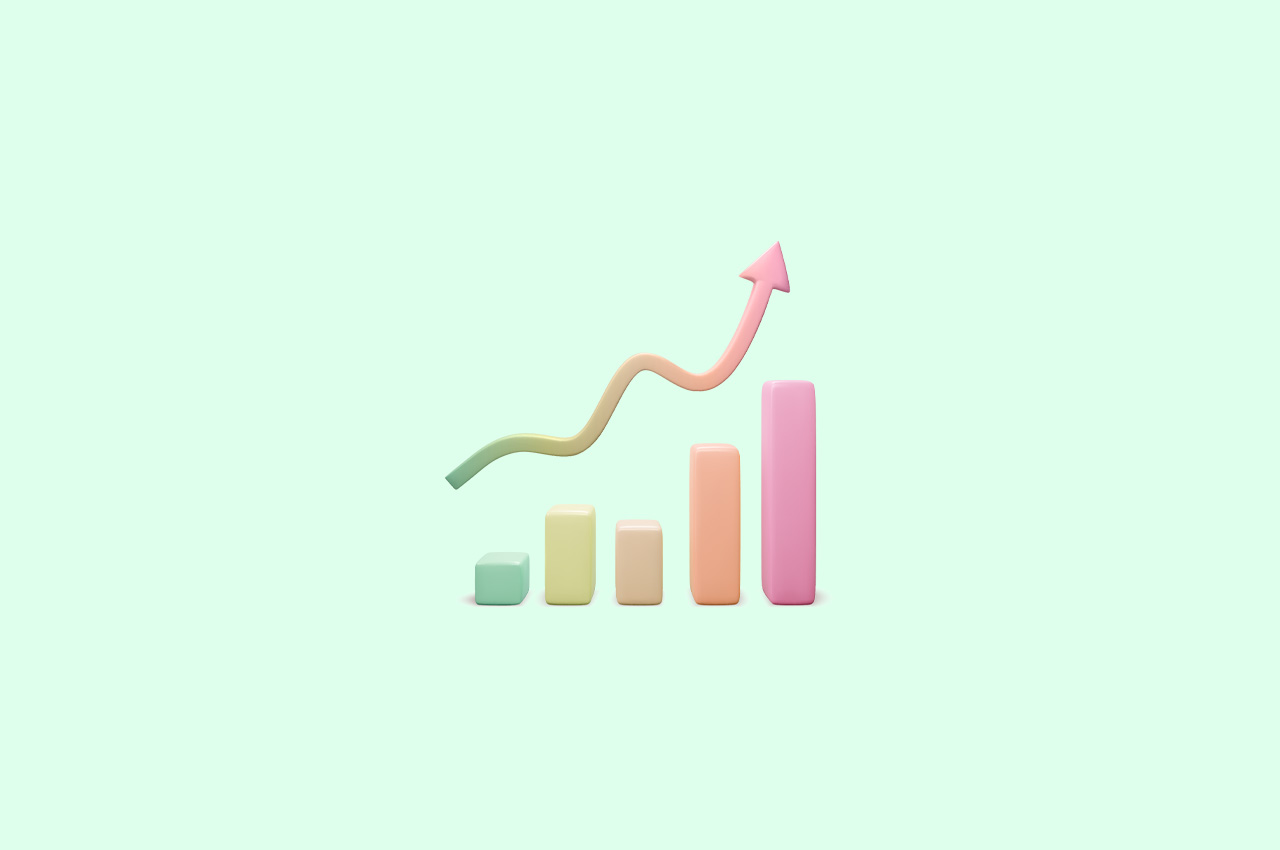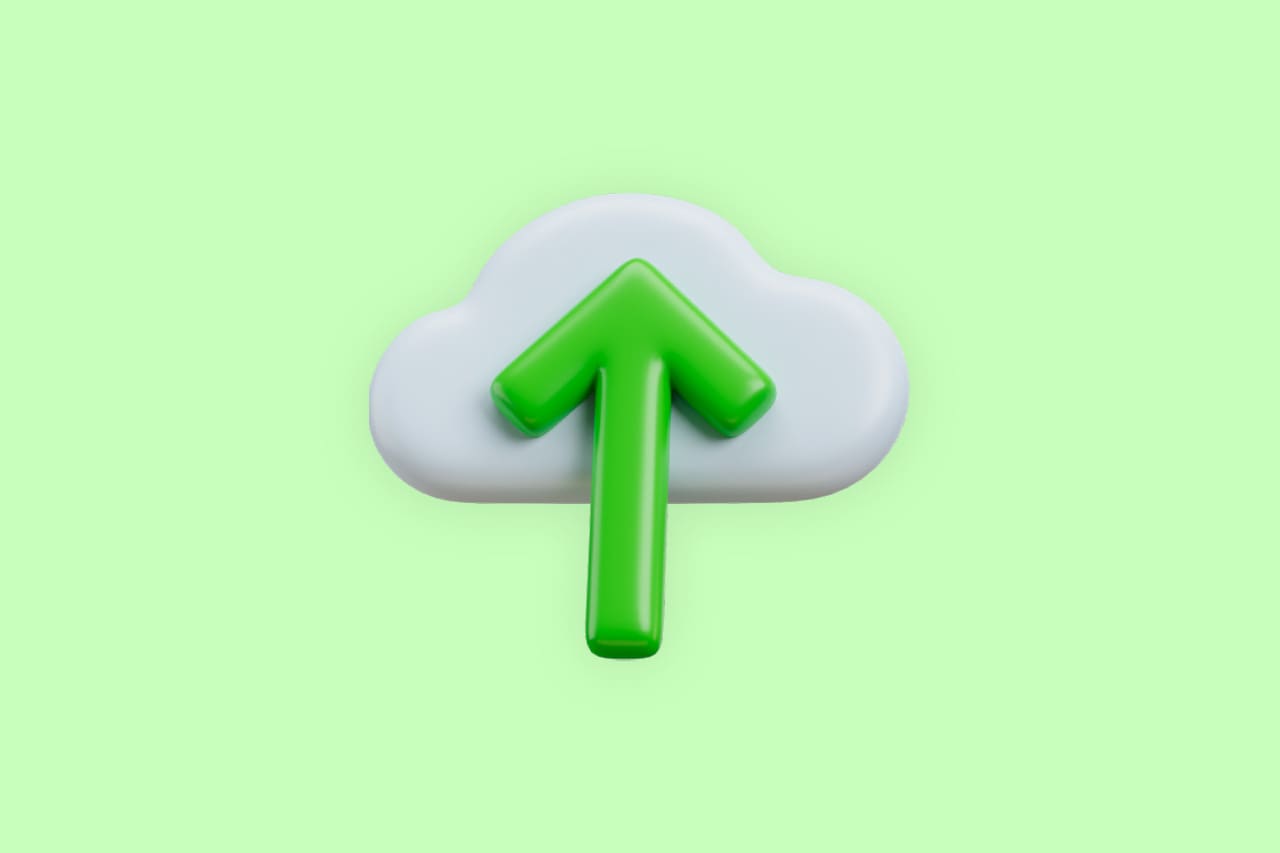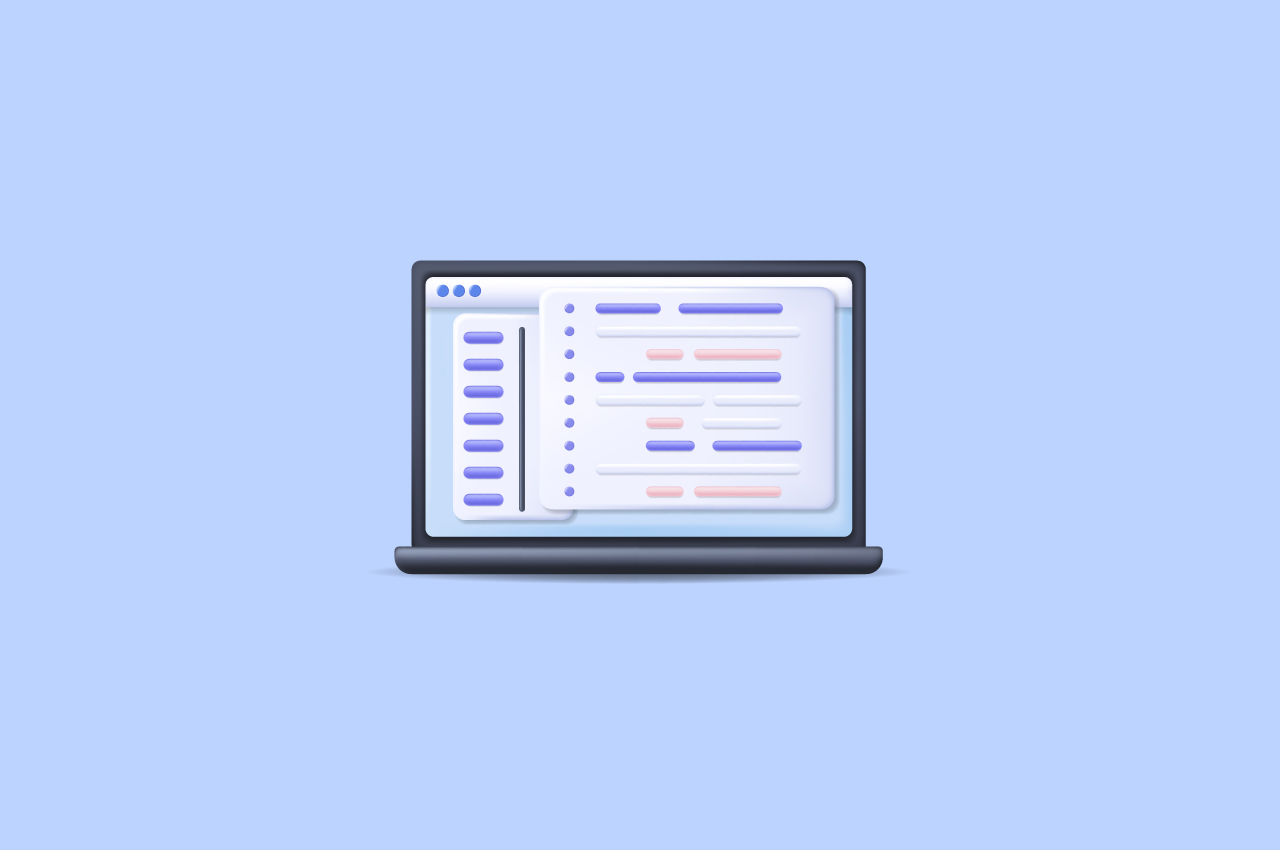How to Create Employee Data Setup in Horilla HR Software (3Steps)

Setting up and importing company data on Horilla is a simple process that allows you to manage your employees effectively. Follow the steps below to configure your company’s work details and import employee data using Horilla’s employee import feature.
Step-1: Configure Settings
Setting up and importing: Before importing employee details, it is recommended to fill in the necessary company information, department details, job positions, and other relevant data in the Horilla settings. By providing this information, you can ensure that all imported employee data is associated with the right company. It’s important to note that if you do not fill in the company details, all imported employee data will not be saved under any specific company in Horilla. However, for other details, such as department and job positions, Horilla will create them based on the information provided in the Excel sheet.
Company data on Horilla is a simple process that allows you to manage your employees effectively. Follow the steps below to configure your company’s work details and import employee data using Horilla’s employee import feature.

Note: We highly recommend filling in the company details in the settings to ensure proper organization of employee data.

Step-2: Download the Template to Import.
Once you have configured the company information, you can proceed to download the template for importing employee data into Horilla. To do this, navigate to the ‘Employee’ section and click on ‘Employee.’ On the top right of the navigation bar, you will find an ‘Actions’ button. Click on it and select the ‘Import’ option from the dropdown menu.

Upon selecting the import option, you will be prompted to download the template. Click ‘OK,’ and the template will start downloading. Open the downloaded template, which will be an empty Excel sheet, and proceed to fill in the necessary employee information based on your requirements.

Step-3: Fill and Upload
Once you have the template, you can begin adding employee records to the sheet. If you wish to include reporting managers for the employees you are importing, ensure that you have already created the managers in Horilla before proceeding with the employee data upload.
Fill in the employee information in the template according to the provided columns and guidelines.

Once the template is filled with the required data, you can proceed to upload it to Horilla. On the Horilla platform, locate the file upload feature, choose the filled Excel template from your local system, and click the ‘Upload’ button. This will initiate the data import process.

During the importing process, Horilla will automatically check for any mismatched or incorrect details in the uploaded data. If any issues are found, Horilla will generate a report with the problematic data. Download this report, correct the errors or mismatches, and re-upload the modified file to ensure accurate and complete employee data.
After successfully reloading the corrected data, you can navigate to the employee view in Horilla and observe that all the imported employees are now visible.
By following these steps, you can efficiently set up and import company data on Horilla, enabling you to manage your employees’ information effectively.
Conclusion:
In conclusion, setting up and importing company data on Horilla is a simple and efficient process. By configuring settings and filling in the necessary information, you ensure that all imported employee data is properly associated with your company. The template provided makes it easy to enter employee details accurately.
After filling in the template, you can upload it to Horilla. The platform automatically verifies the data and identifies any errors or discrepancies. This ensures that your employee data is reliable and correct.
By following these steps, you can seamlessly integrate your company’s information and manage your employees effectively. Horilla simplifies the process, allowing you to focus on your core business operations. Use this powerful tool to streamline your HR processes and enhance productivity within your organization.