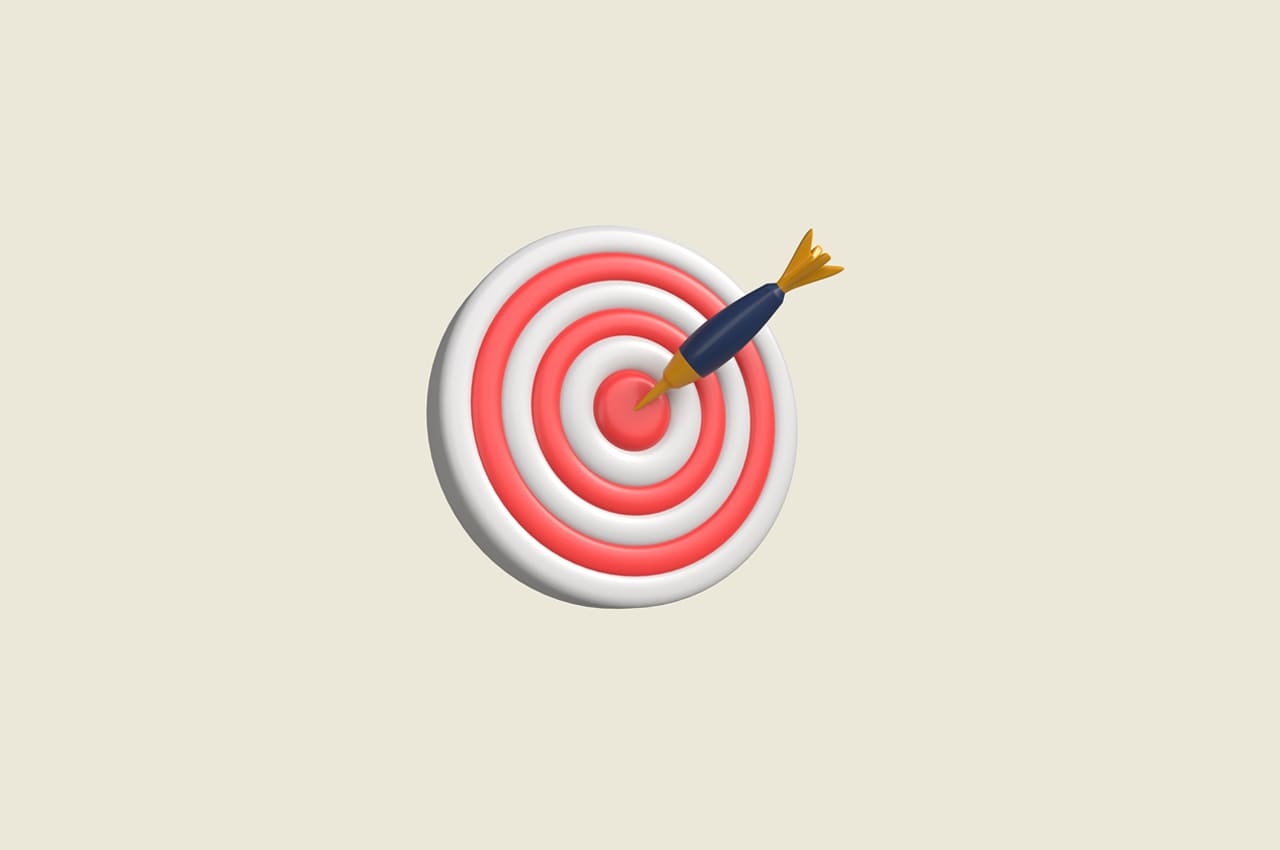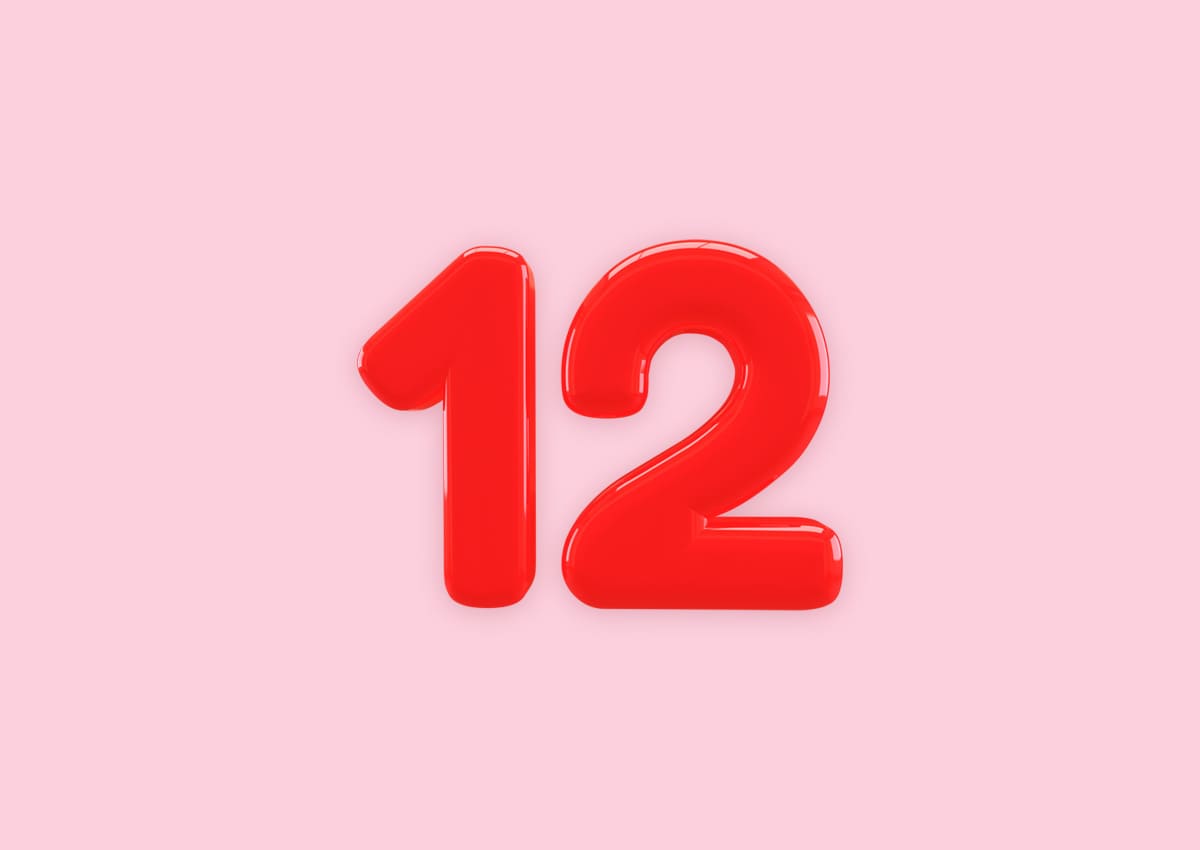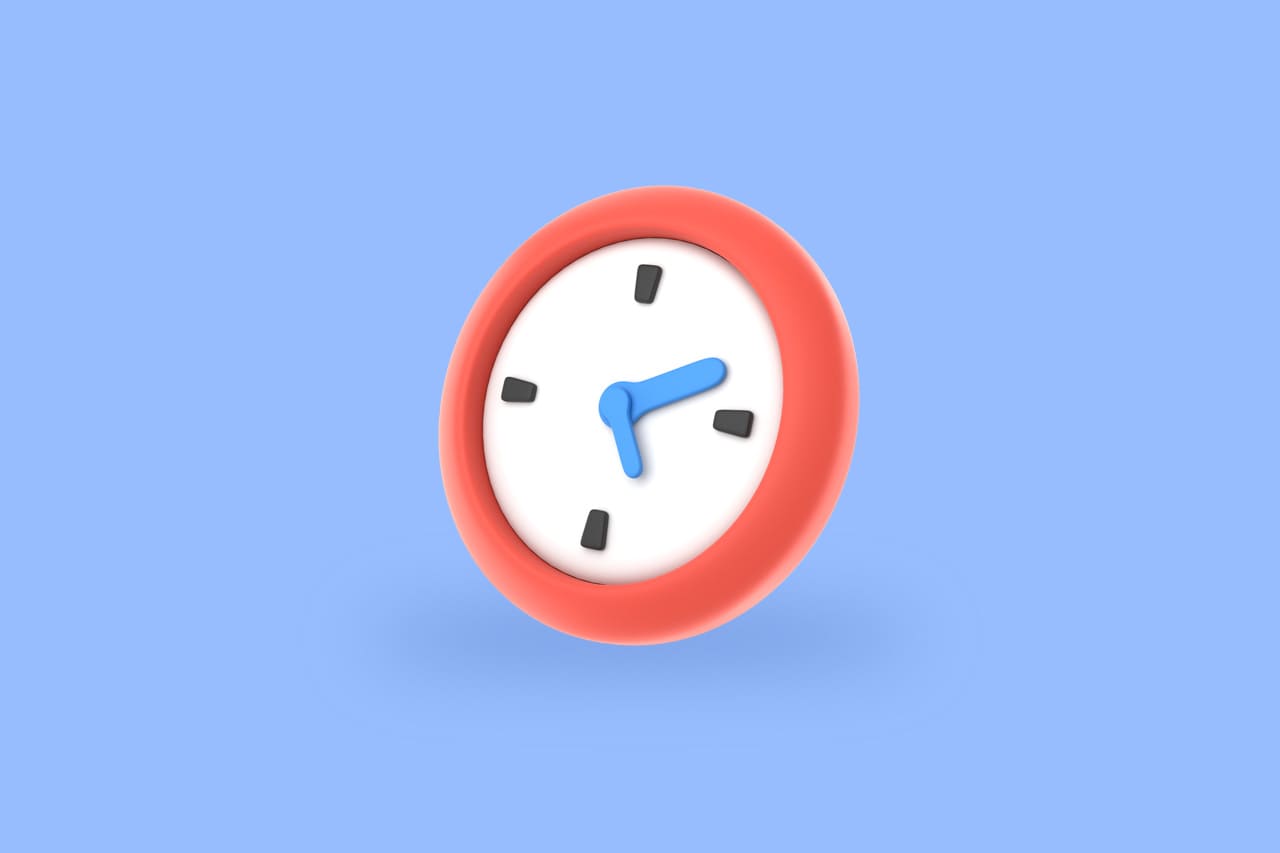How to Change Your Password in Horilla HRMS for Enhancing Security
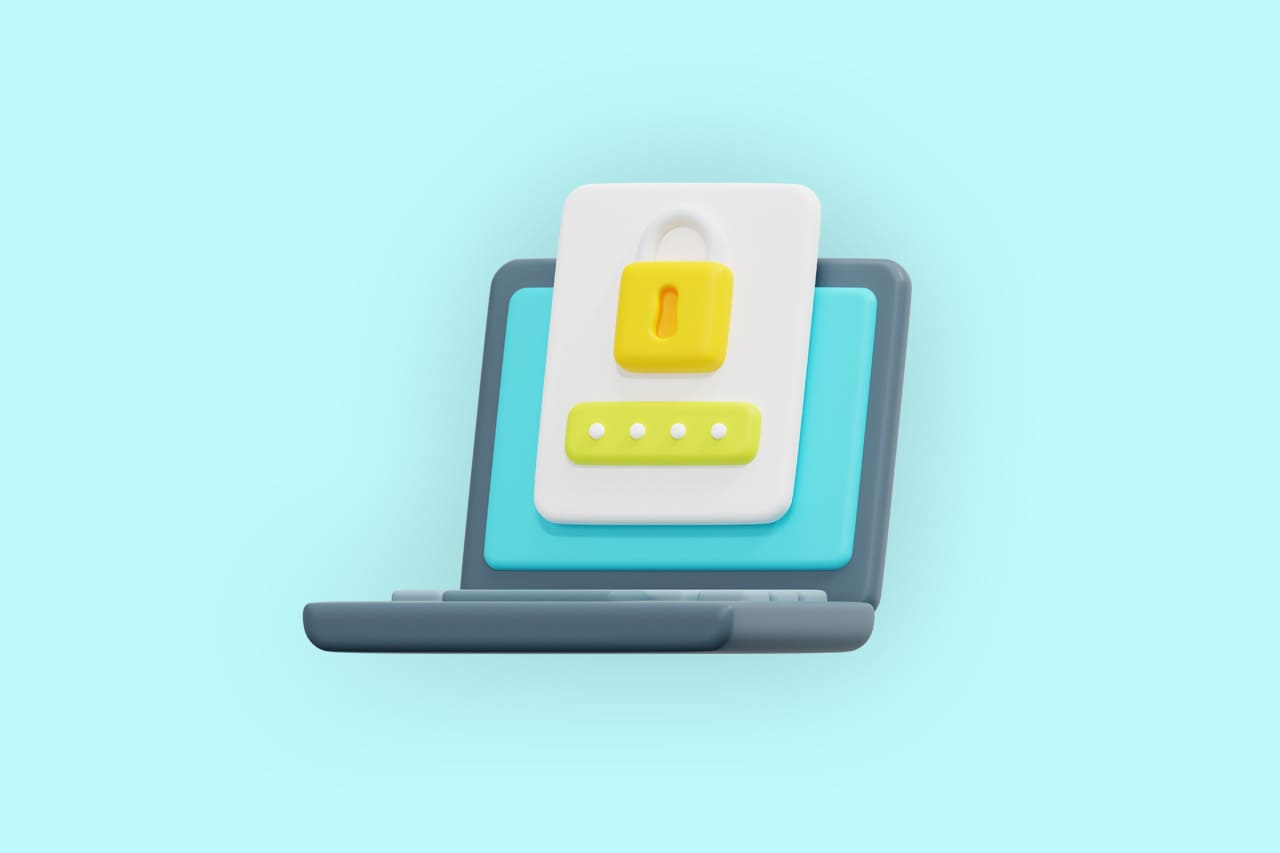
In today’s digital era, where data breaches and cyber threats abound, protecting sensitive information is of utmost importance. Whether you’re an employee, manager, or HR professional, ensuring the security of your HR management system is crucial. One of the simplest yet most effective ways to bolster security is by regularly changing your password.
In this guide, we’ll walk you through the process of changing your password in Horilla HRMS, ensuring that your data remains safe and secure.
Step 1: Accessing the Horilla HRMS Platform

To begin, log in to the Horilla HRMS platform using your current username and password. Once logged in, navigate to the settings or profile section of the platform. This is typically located in the top-right corner of the screen, represented by your name.
Step 2: Verifying Identity

Before proceeding with the password change, Horilla HRMS may require you to verify your identity for security purposes. This could involve entering your current password. Add your current password to the old password input.
Step 3: Creating a New Password

Once you fill in the old password input, fill in the new password input. When choosing a new password, it’s important to select one that is strong and secure. Aim for a combination of letters, numbers, and special characters, and avoid using easily guessable information such as birthdays or common words. Additionally, ensure that your new password is at least eight characters long to meet minimum security requirements.
Step 4: Confirming the New Password

After inputting your new password, it’s customary to confirm it by re-entering it a second time. This helps prevent any typing errors and ensures that you’ve chosen the correct password. Double-check that both entries match before proceeding to the next step, after ensuring the password, fill in the password in the confirm password section.
Step 5: Saving Changes

Once you’ve confirmed your new password, save the changes to update your account settings. Horilla HRMS may display a confirmation message indicating that your password has been successfully changed. You can now use your new password to log in to the platform in the future.
Step 6: Logging Out & Logging Back In
For security reasons, it’s a good practice to log out of the Horilla HRMS platform and log back in using your new password. This helps ensure that the password change has been properly applied and that you can access your account using the updated credentials.
To read more about adding a new employee & reset password In Horilla HR Software, refer to our blog How to Add a New Employee & Reset Password In Horilla HR Software
Conclusion
In today’s interconnected world, where the digital landscape is continuously evolving, safeguarding sensitive information is no longer optional—it’s a necessity. With the rise of data breaches and cyber threats, protecting your data, especially within HR management systems, is paramount. That’s why understanding how to change your password in Horilla HRMS is crucial for maintaining the security of your account and the integrity of your organization’s data.
By following the steps outlined in this guide, you can take proactive measures to enhance the security of your Horilla HRMS account. Regularly updating your password is a simple yet effective way to mitigate the risk of unauthorized access and protect sensitive information from potential security threats. Additionally, choosing a strong and unique password further strengthens your defense against cyberattacks.
Remember, cybersecurity is a shared responsibility. Whether you’re an employee, manager, or HR professional, prioritizing password security and staying vigilant against potential threats is key to safeguarding your data. By incorporating these practices into your HR management routine, you can help create a more secure digital environment for yourself and your organization. In conclusion, by staying informed, practicing good password hygiene, and leveraging the security features provided by Horilla HRMS, you can confidently navigate the digital landscape while keeping your data safe and secure. Together, let’s make password security a top priority and protect what matters most.