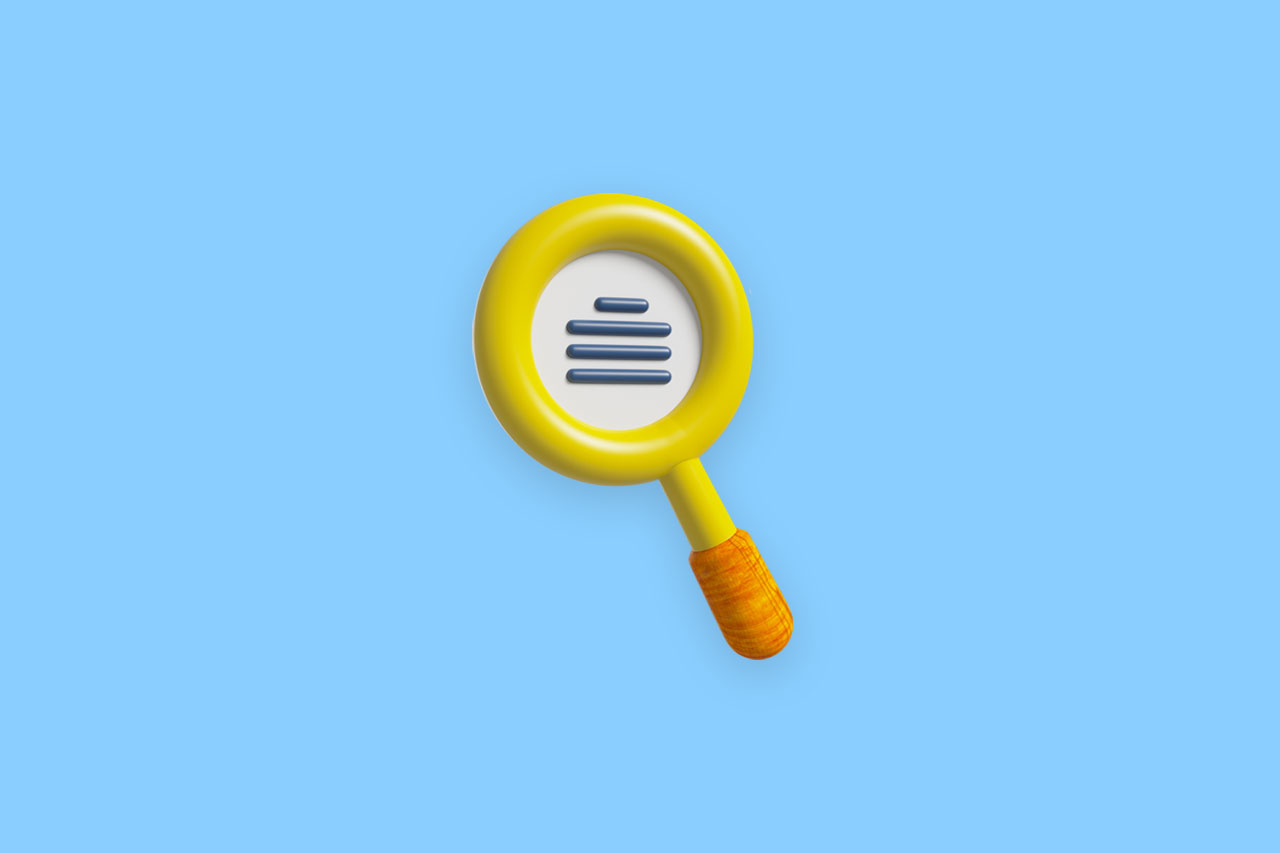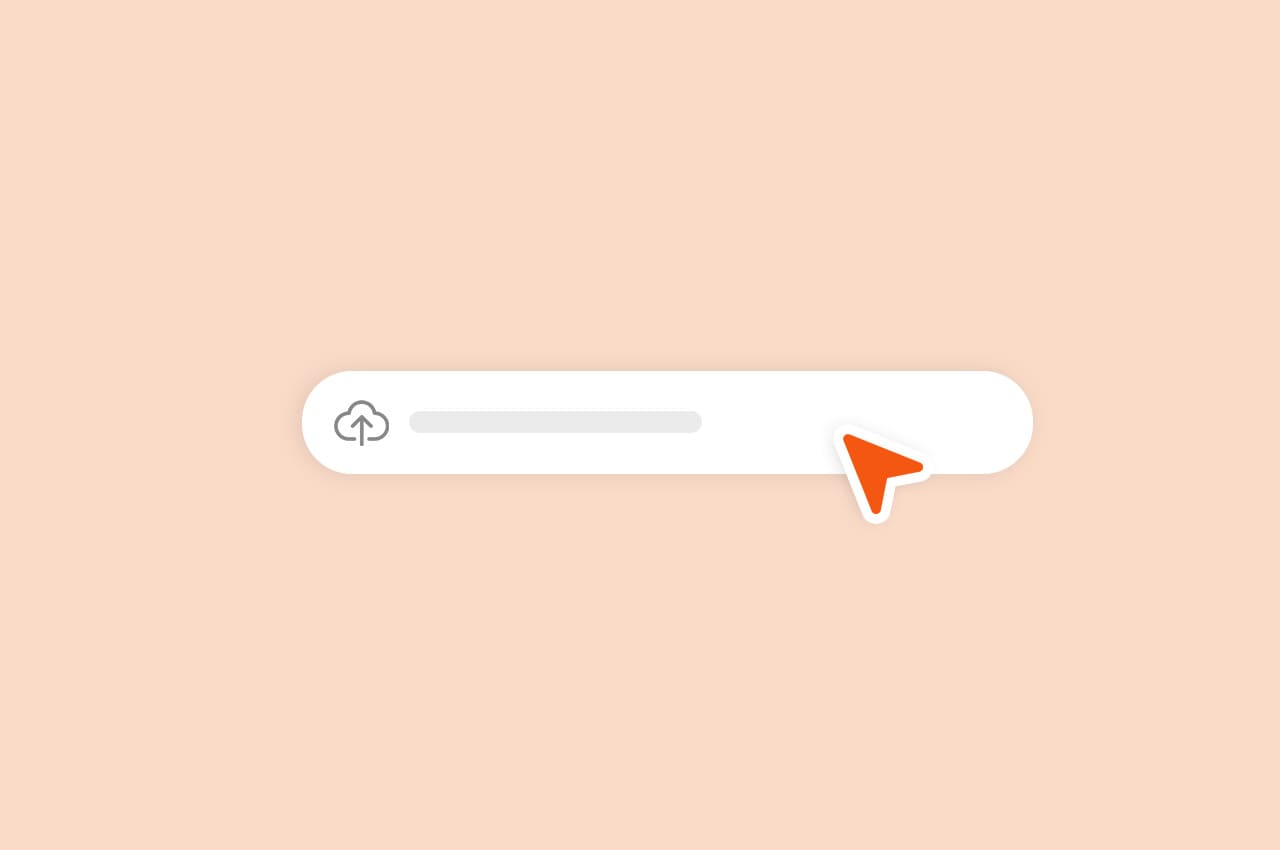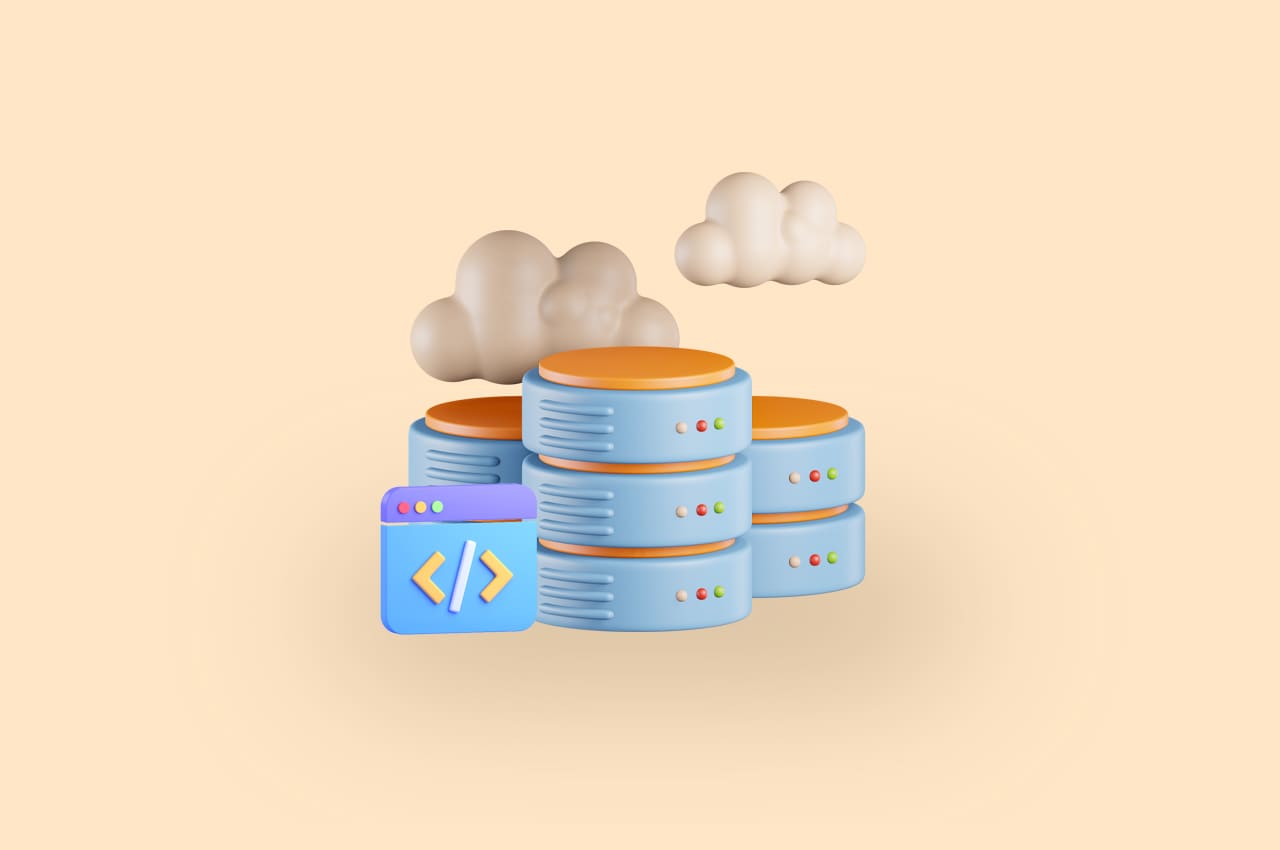12 Steps to a Perfect Employee Onboarding Process in Horilla 2023
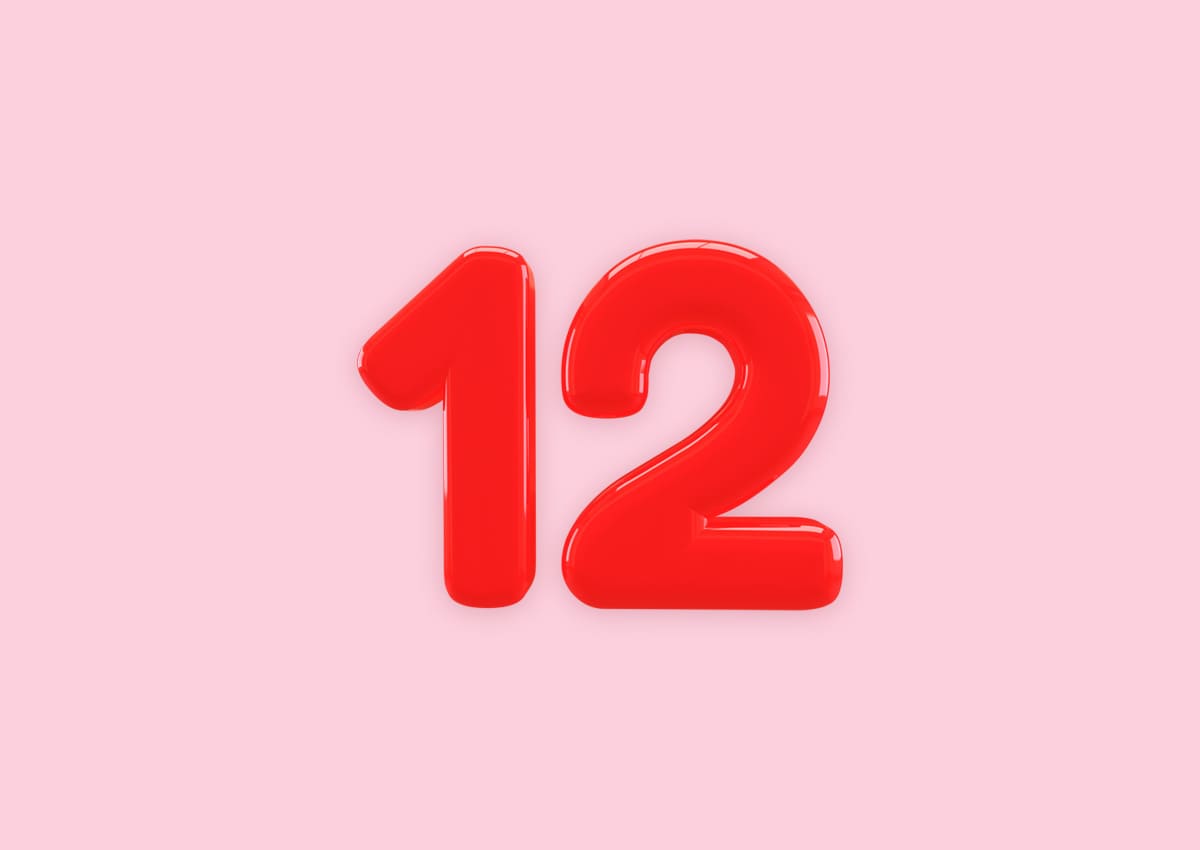
Horilla offers a comprehensive onboarding process management system that empowers HR personnel to efficiently handle onboarding stages based on the company’s requirements. This system also enables them to track tasks within the onboarding process from a single, centralized view.
Step-1: Creating the Onboarding Stage
To create an onboarding stage, begin by navigating to the “Onboarding” menu and selecting “Onboarding View.” This view displays various recruitments organized into tabs. Choose the recruitment for which you intend to initiate the onboarding process. Once you have made your selection, a stage create button will appear at the top left corner of the screen. Click on this button to proceed.

Step-2: Creating Onboarding Task
After the creation of the onboarding stage, a new stage table is added to the view. Inside the header of this table, there is a “Task Create” button. Clicking on this button allows users to create new tasks for the onboarding process.

Step-3: Update Candidate Onboarding Stage
In the onboarding view, candidates are displayed based on their current stages. To change the stage of a candidate, you can use a select field to select a new stage, and upon selection, the candidate will be moved to that stage.

Step-4: Update Candidate Onboarding Task
In an onboarding process, when a task is created and assigned to candidates undergoing the onboarding process, there is typically a select field with status options to update the task status of the candidate. By changing the selection in this field, you can update the task status.

Step-5: Stage Actions
The stages are displayed in multiple tables. In the top right corner of each stage table, there is an action dropdown button that provides options to edit or delete the stage. By clicking on the action dropdown button, you can access a menu with two options: “Edit” and “Delete.” This feature allows you to make changes to the stage or remove it entirely if desired.

Step-6: Task Actions
In an onboarding stage table header, you can see all the tasks in the onboarding process. There is a vertical three-dot icon (often referred to as an ellipsis) that represents a menu of additional options for each task. By clicking on the three dots, a dropdown menu appears with options such as “Edit” and “Delete” for the selected task.

Step-7: Hired Candidate Creation
To create a hired candidate, go to the “Onboarding” menu and select “Candidate View.” In the candidate view, click on the “Create Candidate” button. Fill out the required information, such as the candidate’s name, email address, job title, and start date. Click on the “Create” button to add the hired candidate to your system.

Step-8: Trigger Onboarding
To start the onboarding process, go to the candidate view and select the candidates who you need to start the onboarding process. Then, click the trigger onboarding button. A portal will be sent to the selected candidates, where they can create their employee accounts. A good onboarding process can help new employees feel welcome and prepared for their new role, and it can also help them to quickly learn the ropes and become productive members of the team.

Step-9: Onboarding Portal User Creation
After triggering onboarding, a portal link will be sent to the candidate. The candidate can then create their user account by providing a secure password, which is a password that is at least eight characters long and includes a combination of upper and lowercase letters, numbers, and symbols. The employee account will be created once the candidate has entered a secure password and confirmed it. The candidate user account will be pre-populated with the following information: name, email address, phone number, recruitment, etc.

Step-10: Onboarding Portal User Profile Update
After creating a user account, the candidate will be redirected to the user profile view. If a profile image was provided before onboarding, it will be displayed. If not, the profile image will be empty. To add a profile image, the candidate can click on the area of the profile image. A pop-up window will appear, allowing the candidate to upload a new profile image. The candidate can select a profile image from their computer. Once the candidate has selected a profile image, they can click on the “Update Image” button. The candidate’s new profile image will be saved.


Step-11: Onboarding Portal Employee Account Creation
After the candidate has updated their profile, they will be redirected to an employee creation form page. The form will have required fields such as first name, last name, phone number, etc. The form will also have auto-populated information such as name, phone number etc. If the information is wrong, the candidate can change it and proceed with creating their account.

Step-12: Onboarding Portal Employee Bank Account Creation
After successfully creating the employee account, the candidate is directed to the employee bank account creation form page. Here, they are prompted to provide the necessary information to set up their bank account. This includes details such as the bank name, account number, and any other pertinent information. Once the candidate fills out the required fields and submits the form, their bank account details are successfully created
Upon completion of the bank account creation process, the candidate is redirected to a “Welcome aboard” message page. To proceed further, the candidate is prompted to click on the “Next Step” button. Upon doing so, they are directed to log in to the company system as an employee. The login credentials provided during the account creation process are used for authentication. Once logged in, the candidate gains access to the employee profile within the company system.
Overall, this sequential process ensures a smooth transition for the candidate from creating their employee account to accessing the company’s system and their personal employee profile.