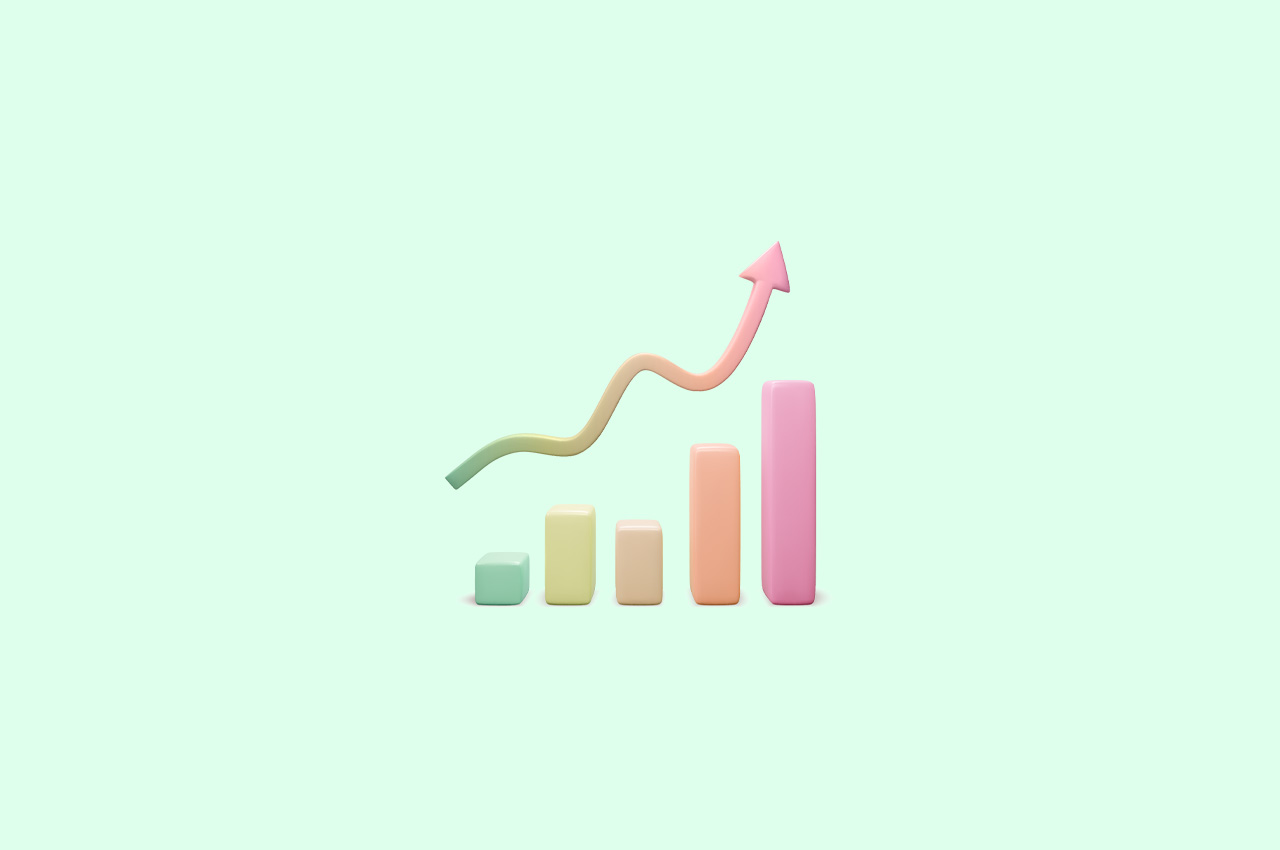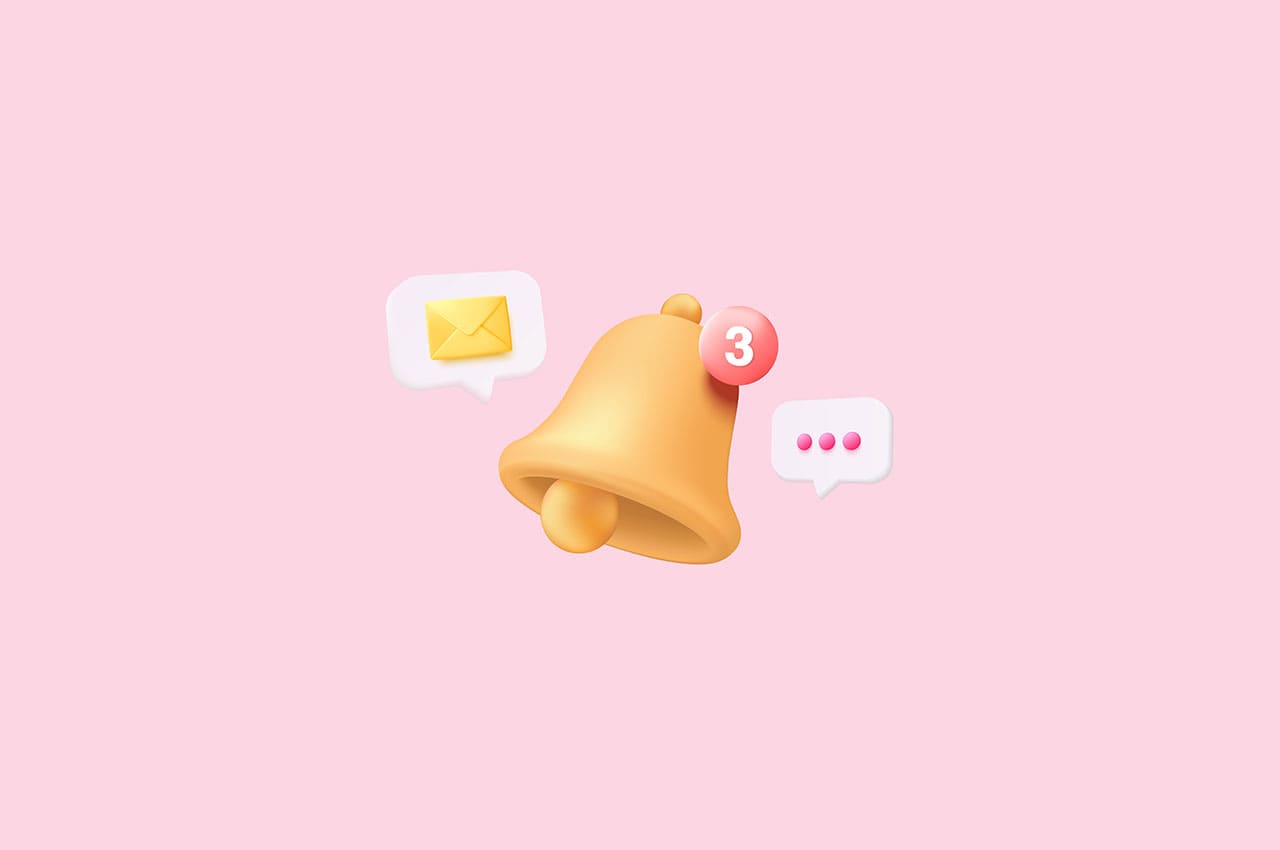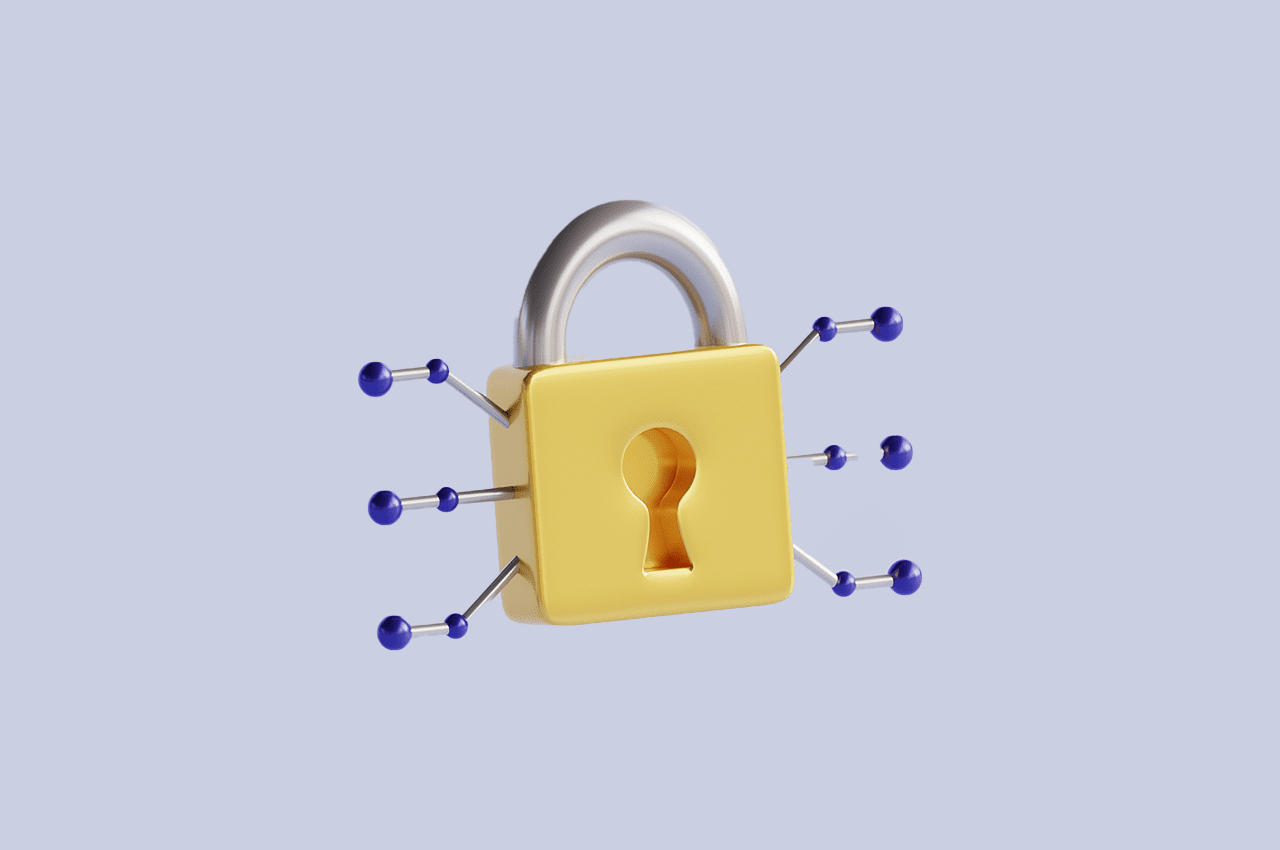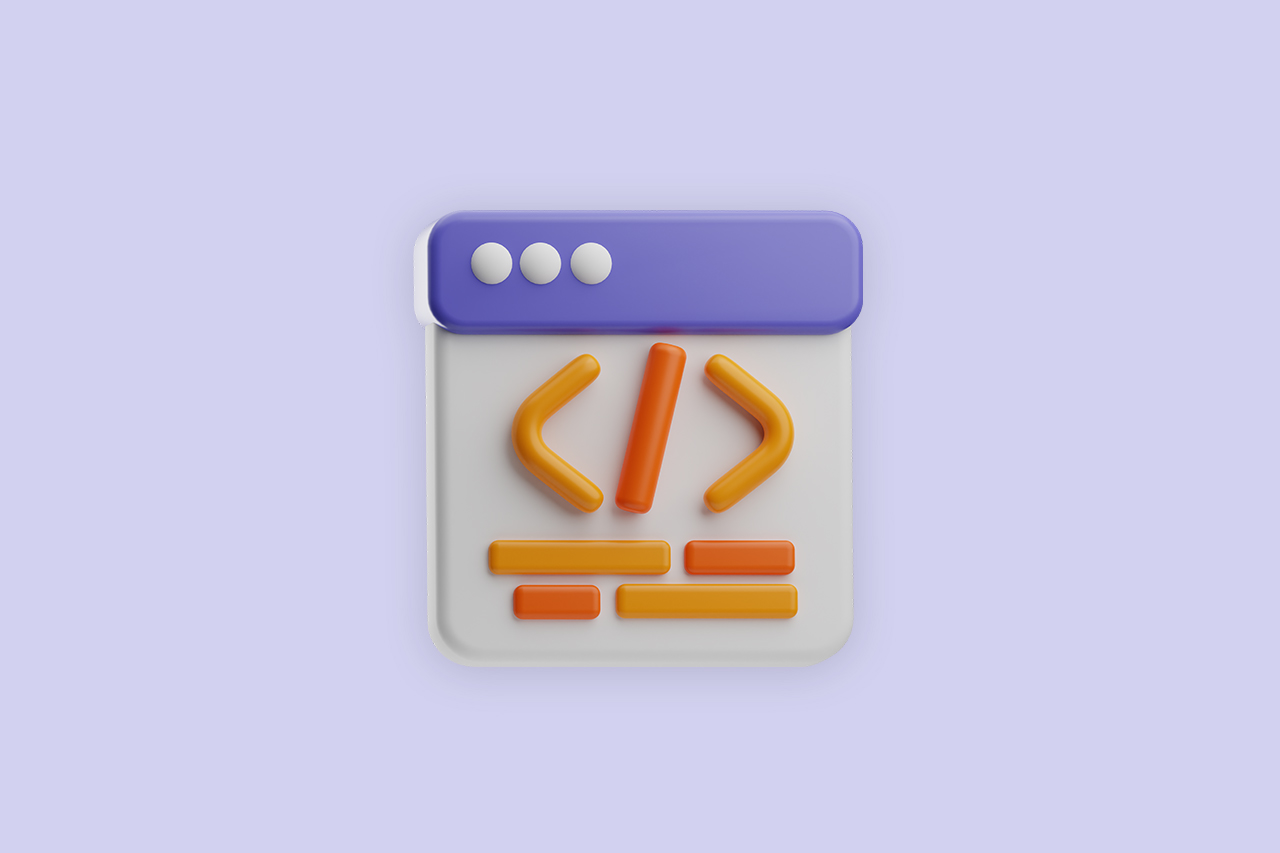How To Add a New Employee & Reset Password In Horilla HR Software?

In Horilla HR Software, the process of adding new employees and resetting their passwords is designed to be user-friendly and efficient, streamlining your HR management tasks. When adding a new employee, their email address is automatically set as their username, providing a unique identifier within the system. As for the initial password, it is conveniently generated using their phone number, offering a temporary login credential. This approach simplifies the onboarding process and ensures that employees can quickly access the system. Moreover, the software includes a password reset feature, allowing employees to personalize their passwords to enhance security. With Horilla HR Software, you can effectively handle your HR operations, facilitating smooth employee integration and ensuring secure access to the platform.
1) Adding a New Employee
To add new employees to Horilla, navigate to the “Employee” section in the employee view. In the navigation bar, locate the “Create” button situated in the right corner. By clicking on this button, you will be redirected to the employee creation form. Within the form, you can input the necessary details of the new employee, such as their name, email address, phone number, job title, and department. Once you have filled in the required information, save the form to create the employee’s profile in Horilla. This streamlined process ensures that you can quickly and accurately add new employees to your HR system, enabling efficient workforce management.

After clicking on the create button, you will be directed to the employee personal information create form. From there, you can fill in employee personal information like name, email, phone number, gender, etc.

After submitting the form, you will see tabs to fill in the employee’s work information and bank details in the right corner, so from there, you can add them.

The work information form stores employee work-related information like department, job position, reporting manager, salary and etc.

Bank details are used to store employee bank information like the name of the bank, account number bank codes and etc.

After saving this information, an employee’s data is stored in the database, so when you check on the employee view, you can see the created employee in the directory.
2) Resetting the Password
Once you have created the employee form in Horilla, the newly added employee can log in to the system. For the initial login, the username will be their email address, and the password will be set as their phone number. Using these credentials, the employee can access the system and begin utilizing its features.
If the employee wishes to reset their password, they can do so by following a simple process. On the login page, they should look for the “Forget Password” link or similar options. By clicking on the forget password link on the login page, they will be redirected to the password forget page.

On the password reset page, the employee will be prompted to enter their email address. After submitting the email address, an email containing a password reset link will be sent to their registered email account.

The employee should check their email inbox, including the spam or junk folder, for the password reset email. They can then click on the password reset link provided in the email.
Upon clicking the password reset link, the employee will be directed to a page where they can enter a new password of their choice. After setting the new password, they need to save the changes.

From that point onwards, the employee can log in to the Horilla HR Software using their email address as the username and the newly set password.
By offering a simple “Forget Password” functionality, Horilla ensures that employees can easily reset their passwords and maintain the security of their accounts.
Note: By updating the mail from the employee personal information form, don’t change the user name that once created