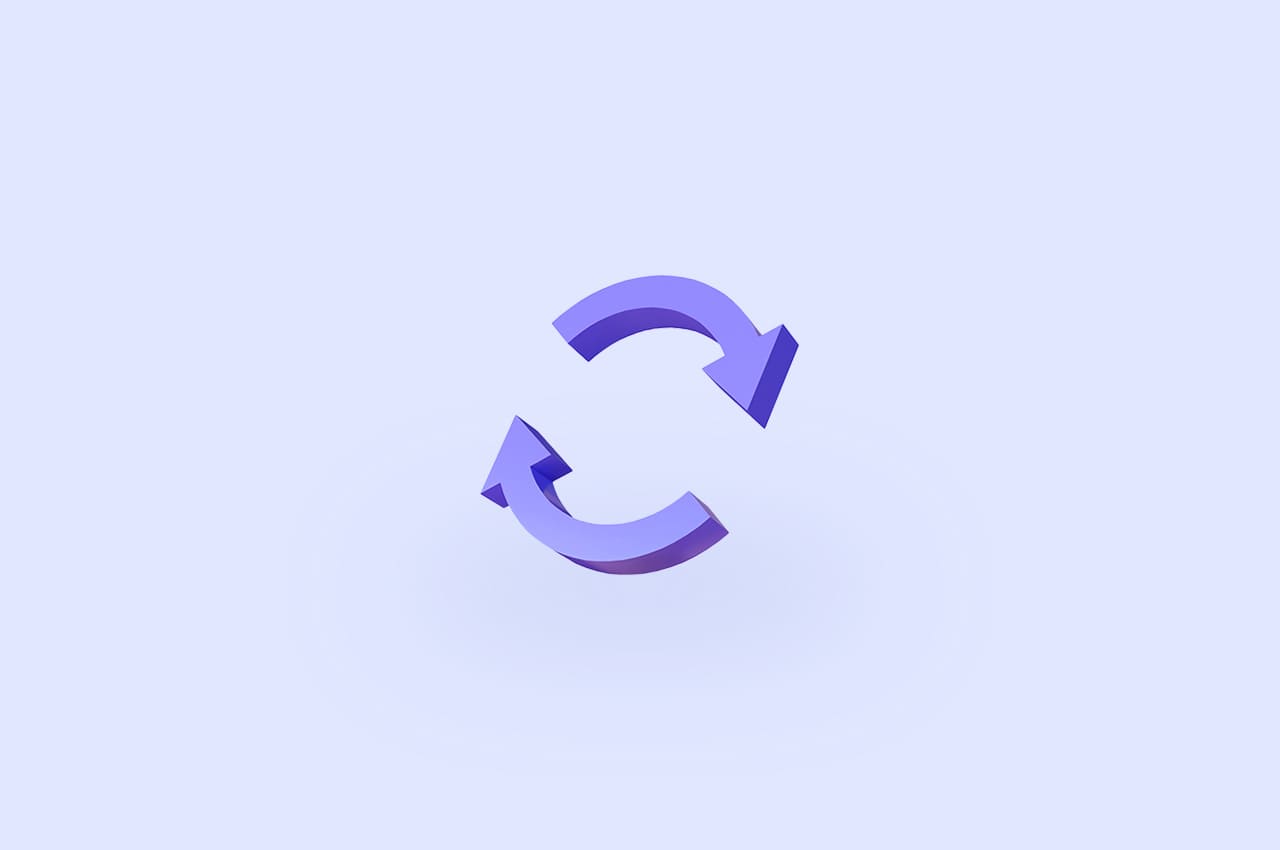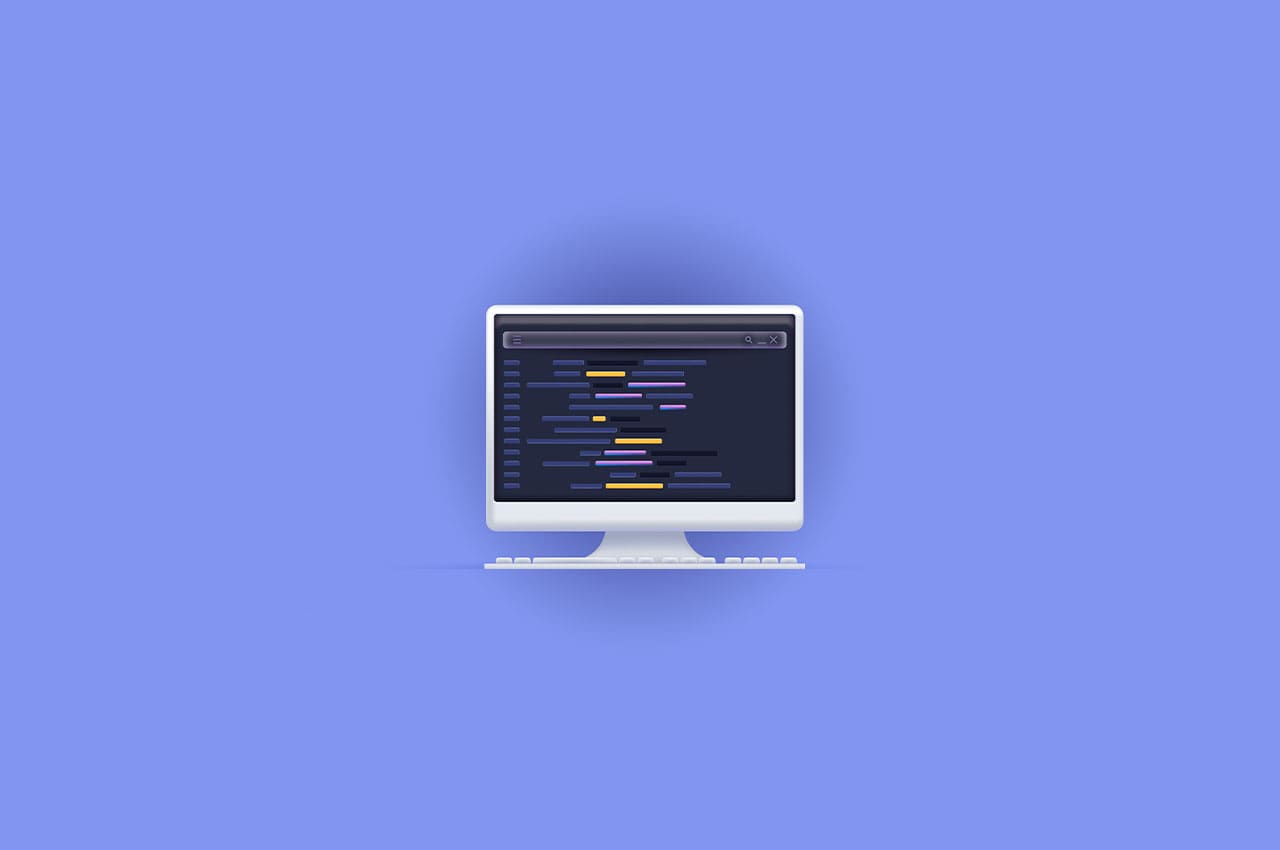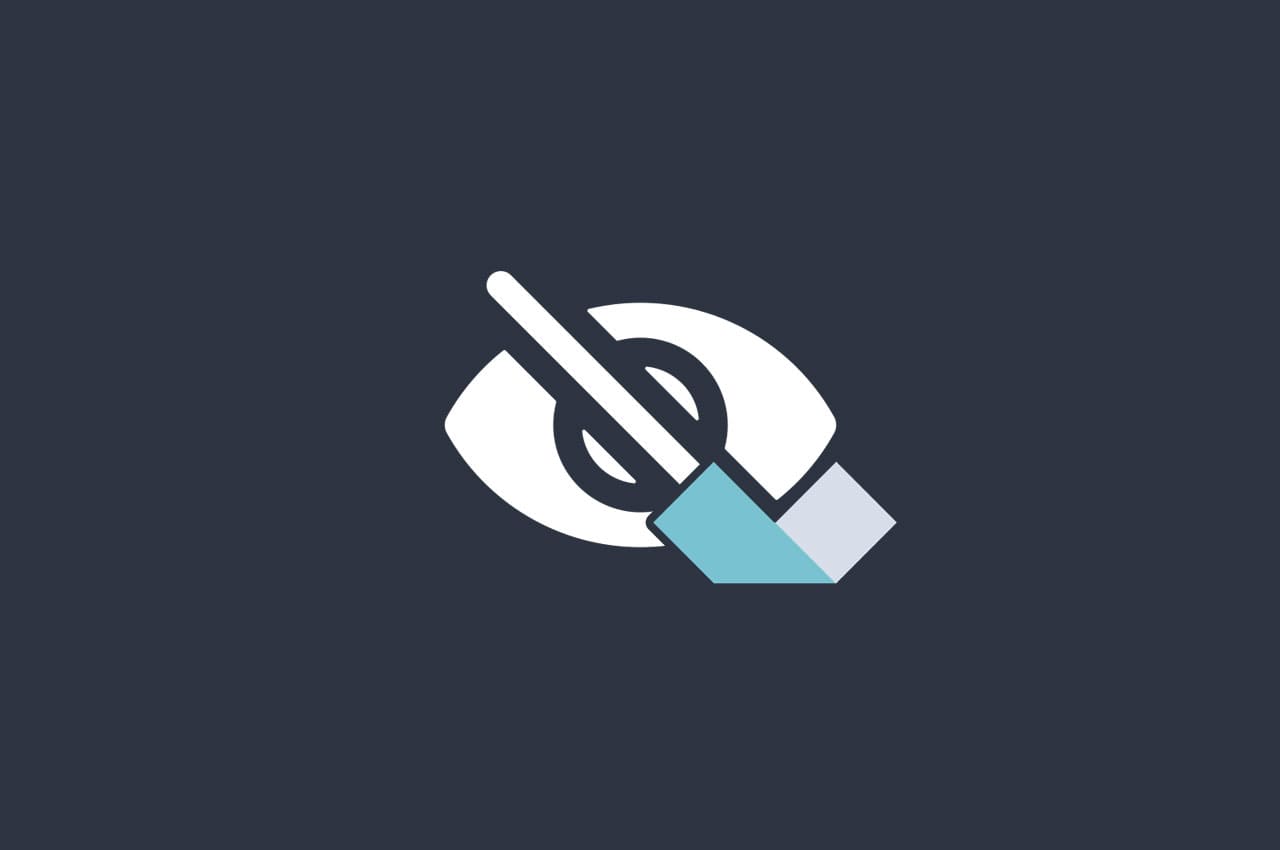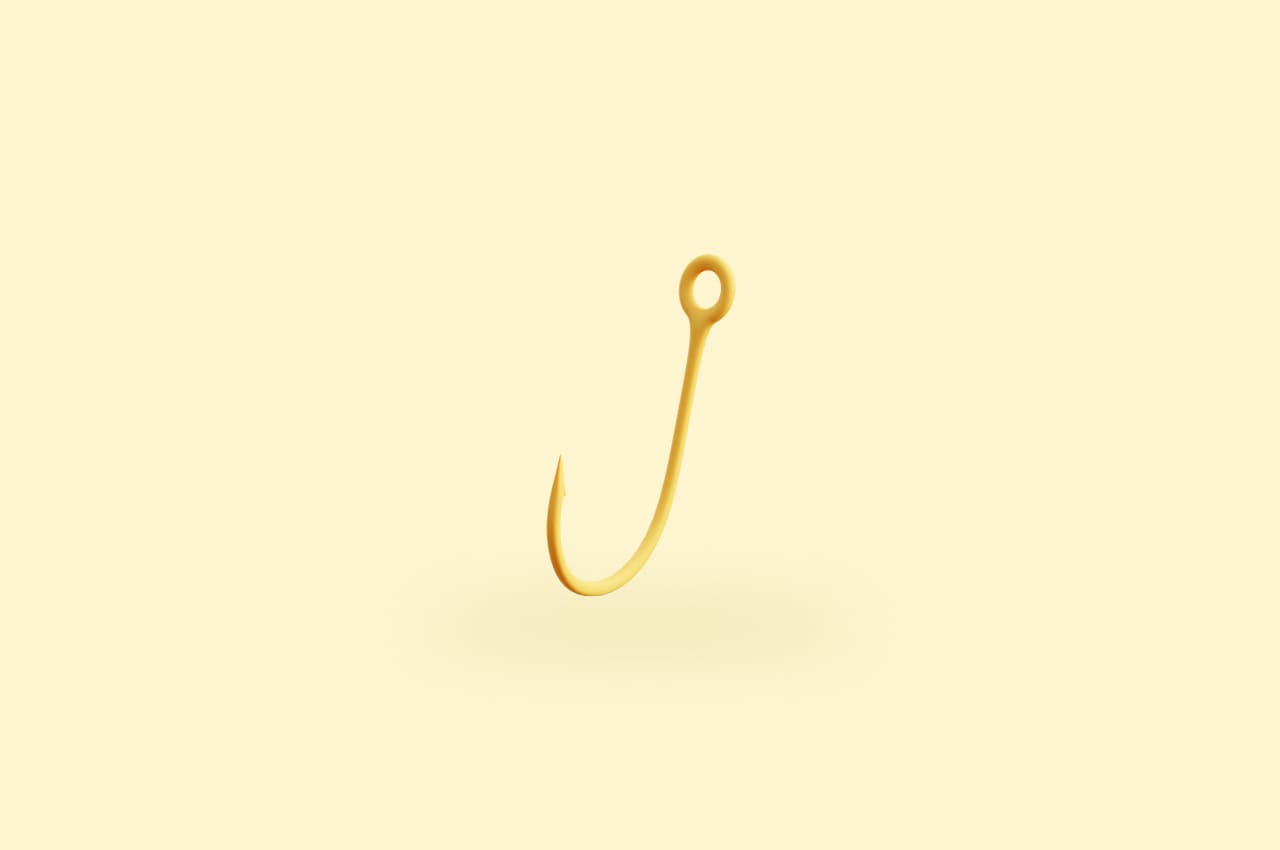How to Implement Drag-and-Drop File Upload in React [Step-by-Step Guide]
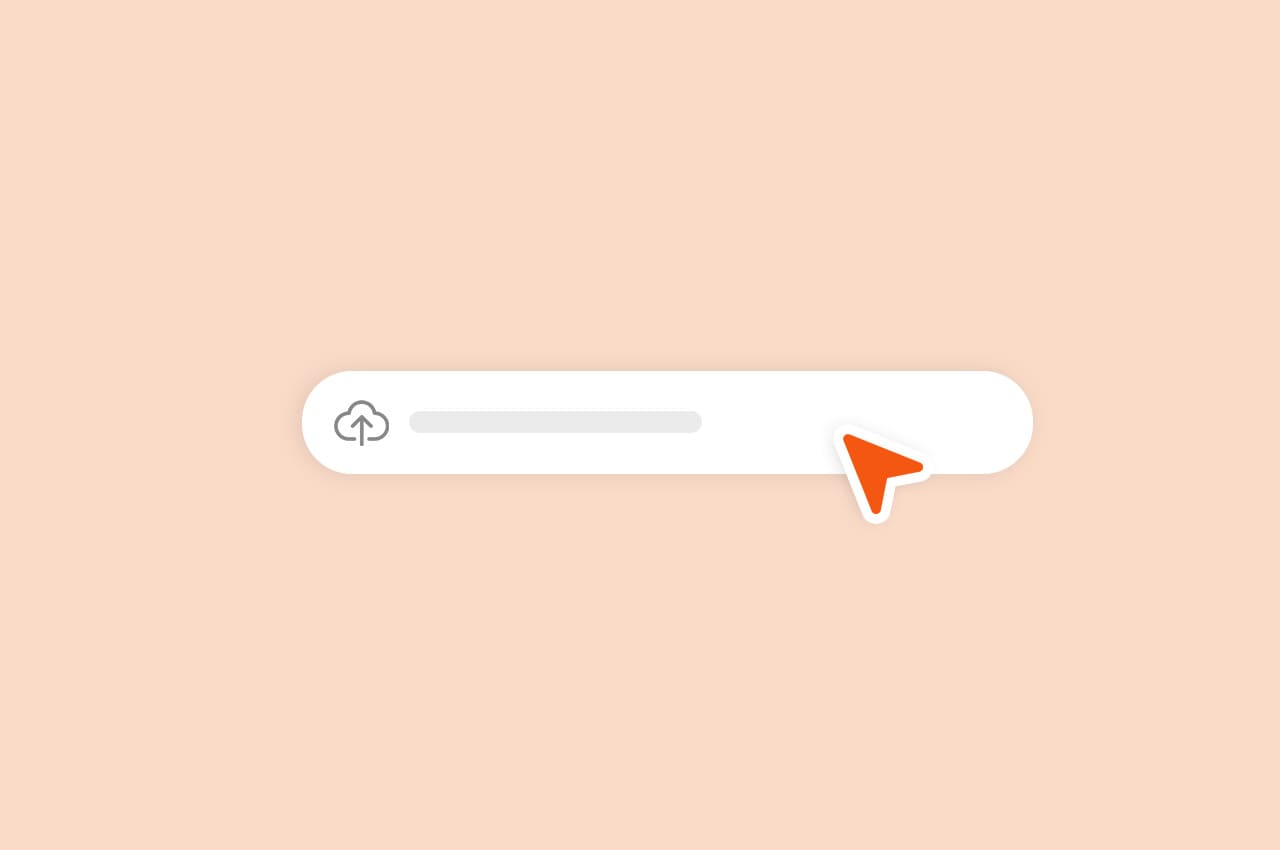
Drag-and-drop file upload is a popular feature that enhances the user experience by allowing users to easily upload files to web applications. In this tutorial, we’ll walk you through the process of implementing a drag-and-drop file upload feature in a React application.
Prerequisites
Before we begin, make sure you have the following set up:
- Node.js and npm installed on your machine.
- Basic knowledge of React and HTML.
To read more about integrating Django with React, refer to our blog How to Integrate Django With React in 2023
Step 1: Setting Up Your React Environment
Let’s start by creating a new React application and setting up the project:
npx create-react-app drag-and-drop-uploadOnce the project is created, navigate to the project directory:
cd drag-and-drop-uploadStep 2: Creating the FileDropZone Component
Now, let’s create a FileDropZone component that will serve as the drag-and-drop zone for file uploads. This component will handle drag events and file uploads.
In the src directory of your project, create a new file named FileDropZone.js:
import React, { useState } from 'react';
import './FileDropZone.css'; // Create this CSS file for styling
const FileDropZone = ({ onFileUpload }) => {
const [isDragging, setIsDragging] = useState(false);
return (
<div
className={`file-drop-zone ${isDragging ? 'dragging' : ''}`}
onDragEnter={handleDragEnter}
onDragOver={handleDragOver}
onDragLeave={handleDragLeave}
onDrop={handleDrop}
>
<p>Drag and drop files here</p>
</div>
);
};
export default FileDropZone;
Step 3: Styling the Drag-and-Drop Zone
Next, let’s style the file-drop-zone class to make the drag-and-drop zone visually appealing. We’ll also define a dragging class to change the border color when an item is being dragged over the zone.
In the src directory, create a new file named FileDropZone.css:
.file-drop-zone {
border: 2px dashed #ccc;
padding: 20px;
text-align: center;
cursor: pointer;
transition: border-color 0.3s;
}
.file-drop-zone.dragging {
border-color: #007bff;
}
Step 4: Handling Drag Events: dragenter, dragover, dragleave, and drop
The FileDropZone component handles various drag events such as dragenter, dragover, dragleave, and drop. These events enable us to create an interactive drag-and-drop experience for the user.
- handleDragEnter: This function is triggered when a dragged item enters the drop zone. It prevents the default behavior from enabling dropping.
- handleDragLeave: This function is called when the dragged item leaves the drop zone. It’s used to reset the isDragging state.
- handleDrop: This function is invoked when the user drops the dragged item in the drop zone. It prevents the default behavior, resets the isDragging state, and extracts the dropped files from the dataTransfer object.
import React, { useState } from 'react';
import './FileDropZone.css';
const FileDropZone = ({ onFileUpload }) => {
const [isDragging, setIsDragging] = useState(false);
const handleDragEnter = (e) => {
e.preventDefault();
setIsDragging(true);
};
const handleDragOver = (e) => {
e.preventDefault();
};
const handleDragLeave = () => {
setIsDragging(false);
};
const handleDrop = (e) => {
e.preventDefault();
setIsDragging(false);
const files = e.dataTransfer.files;
// Upload files to the server
onFileUpload(files);
};
return (
<div
className={`file-drop-zone ${isDragging ? 'dragging' : ''}`}
onDragEnter={handleDragEnter}
onDragOver={handleDragOver}
onDragLeave={handleDragLeave}
onDrop={handleDrop}
>
<p>Drag and drop files here</p>
</div>
);
};
export default FileDropZone;
To read more about what is React, refer to our blog What is React? A Beginner’s Guide to JavaScript Library
Conclusion and Next Steps
Congratulations! You have successfully implemented a drag-and-drop file upload feature in your React application. By following this step-by-step guide, you’ve learned how to create an intuitive and visually appealing drag-and-drop zone and handle drag events. As you become more comfortable with the drag-and-drop file upload implementation, you can explore advanced features to further improve the user experience:
- Multiple File Support: Modify the handleDrop function to handle multiple files being dropped simultaneously. You can update the UI to display each file’s name and type.
- Progress Bars: Implement progress bars to show the upload progress of each file. You’ll need to track the progress of each individual file upload and update the UI accordingly.
- File Previews: Allow users to preview the files before uploading them. You can generate thumbnail previews for images or display file icons for different file types.
Adding these advanced features will provide a more polished and user-friendly file upload experience.