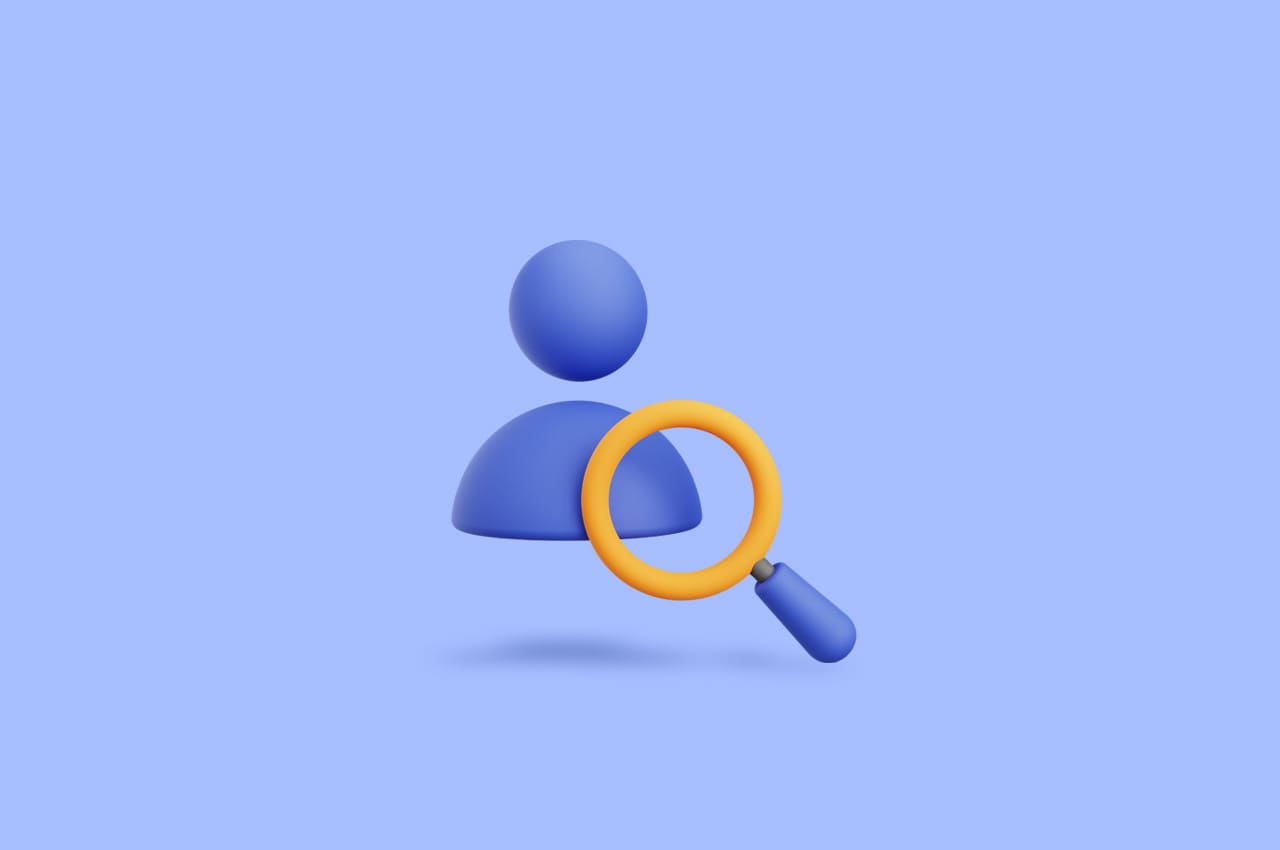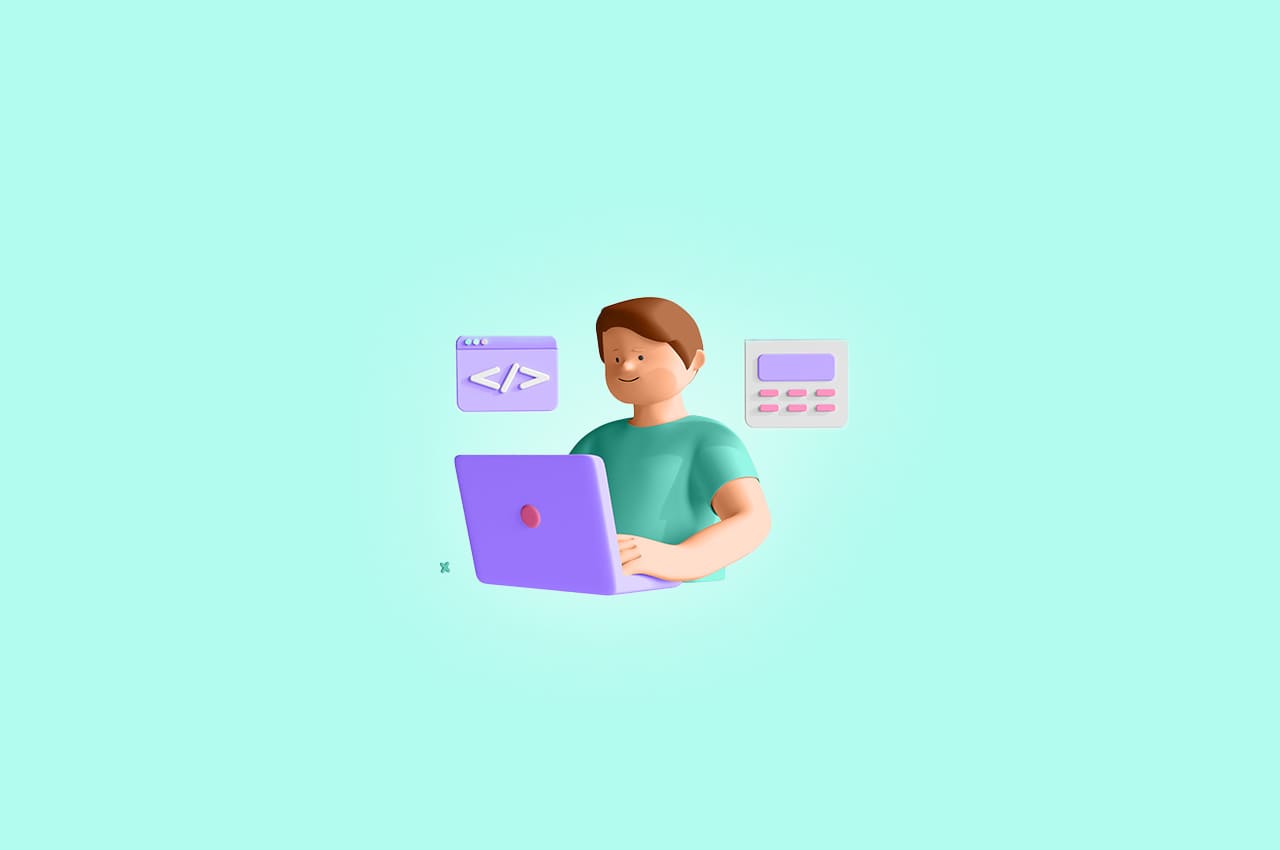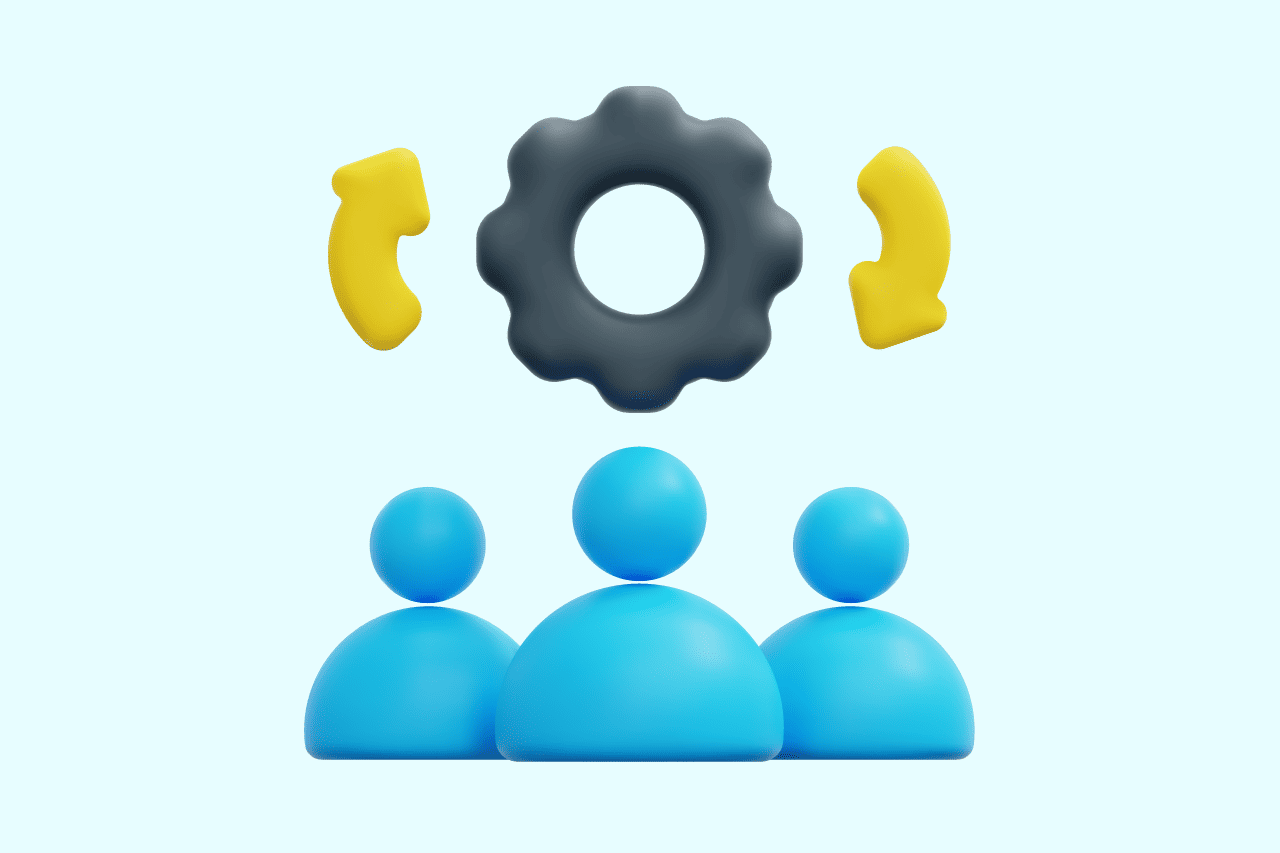How to Dockerize Your Django Application & How It Helps to Simplify Development in 2024

Dockerizing your Django application is pivotal in modern software development, offering unparalleled convenience, scalability, and consistency. Encapsulating your Django project and its dependencies within Docker containers ensures your application runs seamlessly across different environments, regardless of the underlying infrastructure. This not only simplifies the development process but also enhances collaboration among team members, as everyone works in a uniform environment. Moreover, Dockerization facilitates easy deployment, enabling you to effortlessly scale your application to meet varying demands without worrying about compatibility issues. Whether you’re building a small-scale blog or a complex web application, Docker provides a versatile solution that streamlines development workflows and optimizes resource utilization, making it an indispensable tool for Django developers.
Install Docker:
First, ensure that you have Docker installed on your system. You can download and install Docker Desktop from the official Docker website for your operating system (Windows, macOS, or Linux).
Create a Dockerfile:
In your Django project’s root directory, create a file named Dockerfile without any file extension.Open the Dockerfile using a text editor and add the following content:
# Use the official Python image as a base image FROM python:3.9-slim # Set environment variables for Python ENV PYTHONDONTWRITEBYTECODE 1 ENV PYTHONUNBUFFERED 1 # Set the working directory in the container WORKDIR /app # Copy the requirements file into the container COPY requirements.txt /app/ # Install Python dependencies RUN pip install --no-cache-dir -r requirements.txt # Copy the Django project into the container COPY . /app/ # Expose port 8000 to the outside world EXPOSE 8000 # Command to run the Django development server CMD ["python", "manage.py", "runserver", "0.0.0.0:8000"]
FROM python:3.9-slim:
This instruction specifies the base image to use for building our Docker image. In this case, it uses the official Python image with version 3.9, based on the slim variant. Using a slim image helps reduce the size of the final Docker image.
ENV PYTHONDONTWRITEBYTECODE 1 and ENV PYTHONUNBUFFERED 1:
These instructions set environment variables within the Docker container. PYTHONDONTWRITEBYTECODE prevents Python from writing pyc files to disk, and PYTHONUNBUFFERED ensures that Python outputs are sent straight to the terminal without buffering.
WORKDIR /app:
This instruction sets the working directory within the Docker container to /app. This is where our Django project will be copied and where subsequent commands will be executed.
COPY requirements.txt /app/:
This instruction copies the requirements.txt file from the host machine into the /app directory of the Docker container. This file typically contains a list of Python dependencies required for the Django project.
RUN pip install –no-cache-dir -r requirements.txt:
This instruction installs Python dependencies listed in the requirements.txt file using pip. The –no-cache-dir flag ensures that pip does not use any cached packages, which helps keep the Docker image size smaller.
COPY . /app/:
This instruction copies the entire contents of the current directory (presumably your Django project files) into the /app directory of the Docker container.
EXPOSE 8000:
This instruction exposes port 8000 within the Docker container. It does not actually publish the port to the host machine’s network interface but serves as documentation to users of the Docker image about which port the application inside the container listens on.
CMD [“python”, “manage.py”, “runserver”, “0.0.0.0:8000”]:
This instruction specifies the default command to run when the Docker container starts. In this case, it runs the Django development server, binding it to all network interfaces (0.0.0.0) on port 8000. This allows the Django application to be accessible from outside the container.
Overall, the Dockerfile defines the environment and dependencies needed to run a Django application inside a Docker container, ensuring consistency and portability across different environments.
To read more about creating a powerful CRUD App using Django, refer to our blog How to Create a Powerful CRUD App Using Django
Create a Docker Compose file:
Create a file named docker-compose.yml in your project’s root directory.
Open docker-compose.yml and add the following content:
version: '3'
services:
web:
build: .
command: python manage.py runserver 0.0.0.0:8000
volumes:
- .:/app
ports:
- "8000:8000"
version: ‘3’:
This specifies the version of the Docker Compose file format being used. Version 3 is a commonly used format and offers a wide range of features and compatibility.
services:
This section defines the services that make up your application. In this case, we have one service named web, which represents our Django application.
web:
This is the name of the service. It’s arbitrary and can be anything you want.
build: .
This specifies the location of the Dockerfile used to build the Docker image for this service. The dot (.) refers to the current directory, meaning it will look for a Dockerfile in the same directory as the docker-compose.yml file.
command: python manage.py runserver 0.0.0.0:8000:
This command overrides the default command specified in the Dockerfile. It runs the Django development server within the container, binding it to all network interfaces (0.0.0.0) on port 8000. This is the same command as specified in the CMD instruction of the Dockerfile.
volumes: – .:/app:
This mounts the current directory (where the docker-compose.yml file resides) into the /app directory within the container. This allows any changes made to the files in the current directory to be reflected immediately in the container, enabling a rapid development workflow without needing to rebuild the Docker image for every change.
ports: – “8000:8000”:
This maps port 8000 on the host machine to port 8000 on the container. It allows access to the Django development server running inside the container from the host machine’s network.
With Docker Compose, you can define and manage multi-container Docker applications in a single file, simplifying the process of running and orchestrating complex services. In this case, the docker-compose.yml file defines a single service for the Django application, specifying how to build the Docker image, what command to run, and how to manage volumes and ports.
Building and running the Docker containers:
Open a terminal or command prompt and navigate to your project’s root directory.
Run the following command to build the Docker image:
docker-compose build
Once the image is built, you can start the Docker containers by running:
docker-compose up
Your Django application should now be running inside a Docker container, accessible at http://localhost:8000.
With Docker and Docker Compose set up, you have a portable and consistent environment for developing and deploying your Django application.